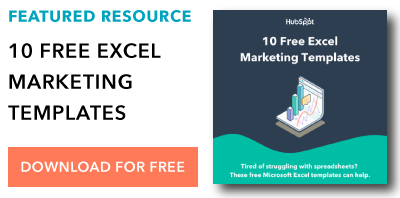A PDF, short for portable document format, is commonly used to view shared documents. The PDF format preserves a document’s formatting, which means you can look at the document on any device. But the key word here is “view” — you can’t edit a PDF without using a specific PDF-editing tool, which is where things get tricky.
If you’ve got a ton of data already formatted in a PDF, you don’t want to waste time manually re-entering that data into an Excel sheet.
Luckily, you don’t need to: there are plenty of free tools you can use to convert a PDF to an Excel file. Since all of the tools function similarly, we’ll show you how to use one of the more popular options, and supply a list of alternatives you can try out.
How to Convert a PDF to Excel
PDFtoExcel.com is a fantastic free tool for a few reasons: it’s secure (your downloads are deleted soon after conversion, and your files are only accessible by software agents); it converts documents of all sizes; the data you import is extracted accurately into rows and columns for Excel; and you can use your .xlsx converted file for various Microsoft Excel versions (7, 10, 13), LibreCalc, OpenCalc, or other office suites compatible with MS Office.
Plus, you don’t need to create an account to use it, which makes the whole process simple and quick (I converted my PDF file to Excel in under three minutes).
Here’s how to use it:
1. Go to PDFtoExcel.com, and click “Upload” (you can also drag and drop, or choose from Dropbox, Google Drive, or OneDrive)
2. Choose the PDF file you want to upload, and click “Open”
3. Click the orange “Free Download” button
4. Now, the PDF is downloaded onto your computer in an .xlsx format, which means it’s ready to use in Microsoft Excel (versions 7, 10, 13) LibreCalc, OpenCalc, or other office suite compatible with MS Office
5. Open Excel, and go to “File” → “Open”. Find your .xlsx file, and click “Open”
6. There you go! Your PDF is now converted in Excel
The other conversion tools work similarly, but some offer unique benefits. Take a look at our list to decide for yourself if one of them suits your business’s needs more than the rest.
Other free tools to convert a PDF to Excel:
- Tabula: Tabula extracts your PDF data into a format that Excel can read without difficulty, but doesn’t change your PDF into an Excel document itself
- Tabello: Tabello is an easy-to-use Chrome extension that converts your PDF data to an Excel format right from your browser, but it’s only free for the first five conversions (after that, it’s five dollars per 20 conversions)
- Free Online OCR: This tool uses character recognition to extract text from PDF’s and convert it into Word, Excel, or Text formats; allows conversions for different language PDF’s, including Chinese and Japanese
- iSkysoft: This is a paid tool, but you can get a free trial; allows you to convert multiple PDF files into Excel, HTML, Word, or other similar formats
These tools enable you to avoid manually entering data into your Excel sheet (if it’s in PDF format, anyway). This frees up your time so you can spend it analyzing and reporting on that data, instead.
![]()