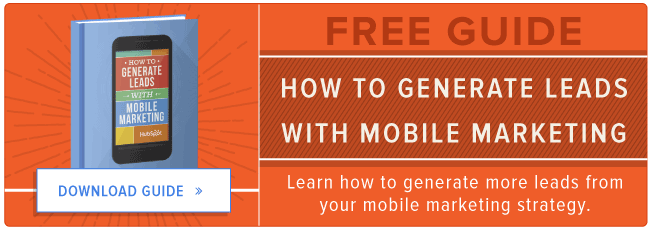There’s nothing quite like tearing off the wrapping paper of a gift to find a beautiful, new piece of technology inside.
But, as many of you know, the part after that initial excitement dies down isn’t so fun. You know, the part where instead of hanging out with your family, you’re hunched over on the couch, backing up your old version of the device and transferring all your information over to the new one.
From your photo and music libraries to your business and financial documents, there’s a lot of valuable stuff stored on your old phone or tablet — stuff you don’t want to lose when switching to a new one. Luckily, there are some great tools out there to help you make the transition as seamless as possible.
Check out our list below of a few of the top cloud-based backup tools for your computers, phones, and tablets. (And if you have other favorite backup tools, share them with us in the comment section!)
Data Backup For Apple Devices
1) iCloud
Backs up “the most important data.”
Launched in 2011, iCloud is Apple’s cloud storage service. It automatically backs up your device over WiFi every day while it’s turned on, locked, and connected to a power source. Because iCloud space is limited (and so you don’t have to upload and download huge amounts of data), it only backs up your device’s “most important” content. When you’re switching from an old device to a new phone, simply enable iCloud to back up all your content, and then restore that content on your new device using the same iCloud account. Click here for instructions.
2) iTunes
Backs up all the data.
You can use iTunes instead of (or in tandem with) iCloud to back up all the data on your device, including all your music and videos, by syncing your old device with iTunes on your computer, and then transferring that content back onto your new device. Click here for instructions.
3) iMazing
Backs up apps, music, photos/videos, contacts, text messages, voicemails, notes, gaming app progress, and more.
iMazing is a free app downloadable on either a Mac (OS X) or PC (Windows) that lets you create a complete snapshot of your Apple device, store it on your computer, and then restore it to your new Apple device. Click here for instructions.
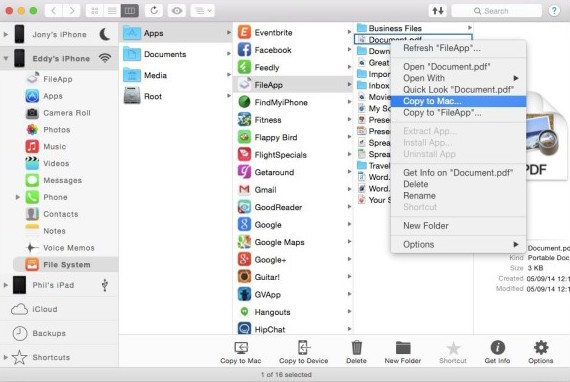
Data Backup For Android Devices
4) MyBackup Pro
Backs up apps, photos/videos, music, contacts, call log, text messages, and more.
MyBackup Pro has been noted as one of the best applications for backing up your Android device. Once you’ve downloaded the app and signed up with a PIN number and password, you can back up your data to the cloud, restore it on a new device, and even access it online via the developer’s website. According to Ars Technica‘s review, “backup to the cloud does take up a significant amount of time over backing up to the SD card … but you could always do both to ensure that you have two copies of all the data.” The app costs $4.99 on Google Play.
5) Titanium Backup
Backs up apps, settings, music, photos/videos, and more.
Lifehacker named Titanium Backup the best backup app for Android devices. It lets you back up all your apps and settings to the cloud via Dropbox (as well as to your SD card) and then restore them whenever. You can also schedule backups if you want to, giving you more control over the safety of your device’s content even once you’ve already started using your new device. There’s a free version and a $6 Pro version, but you’ll need the $6 Pro version to use this app when switching devices. The Pro version is the one that syncs the content on your device to your Dropbox account automatically, whereas the free version just uses your phone’s SD card to store backups. Click here for instructions.
6) G Cloud Backup
Backs up files, folders, photos/videos, music, SMS messages, contacts, external SD cards, call logs, and more.
Created by a developer called Genie9 for the Google Play store, G Cloud Backup backs up your files, folders, photos/videos, music, SMS messages, contacts, external SD cards, call logs, and more using Amazon’s S3 cloud storage locker, which is secured with 256-bit AES encryption. According to AndroidCentral’s review, the app has an extensive feature list but is very simple to use. It comes with a variety of options for when to back up (only at a certain time, only when plugged in, only on WiFi, and so on). As for price, it’s free up to at least 1 GB (depending on your plan), but you can get up to 8GB free if you follow steps like tweeting about the service, liking them on Facebook, and so on. Otherwise, it goes for $32 per year or $80 lifetime for 32GB.
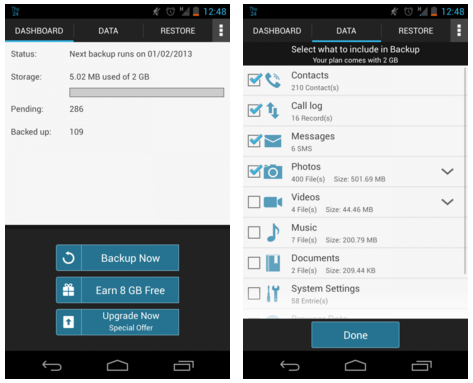
Storage Systems for Any Type of Device
Unlike the previous tools, these are device-agnostic — they work on Apple, Windows, and Android devices.
7) Dropbox
Backs up photos/videos, documents, and files.
Dropbox is a popular cloud storage solution for photos, documents, videos, and files, and it lets you store and access any of these things from your computers, mobile devices, and the Dropbox website. So anything you save in your Dropbox can be restored on a new device in a snap. You can store up to 2 GB for free, but if you need more space, you can get up to 100 GB for $19.99 per month.
8) 1Password
Backs up passwords.
1Password is an app that lets you keep your passwords secure in one place. (And, depending on your device, it can also let you bypass log-ins by holding your fingerprint on the home key.) But when you switch onto a new device, you’ll want to transfer your secure password data over, too. It turns out you can use Dropbox to back up your data and sync it to your new device. Click here for instructions.
9) OneDrive
Backs up photos/videos, documents, and files.
OneDrive is Microsoft’s cloud storage solution — and although it’s tightly integrated with Windows, it has desktop clients for Mac too, as well as mobile apps for Windows Phone, iOS, and Android. It works much like Dropbox does, except it gives you more storage space for less: 15GB of storage for free and 100 GB for $1.99 per month. It comes with OfficeOnline, an app that lets you create, edit, and share documents across all your devices.
(There are other cloud-based storage solutions available other than Dropbox and OneDrive, like Box and Google Drive. Here’s a side-by-side comparison so you can make the choice that’s best for you.)
10) Evernote
Backs up notes you save to your Evernote account.
Like Dropbox, Evernote is also connected to an online service. When you create notes in Evernote, they’re saved to your Evernote account online so you can access them on your account from any device. So when you get a new device, simply log in to the Evernote app with the same account and your notes will be there.
Have you used any of these backup tools, or do you have other recommendations? Share with us in the comments below!
![]()