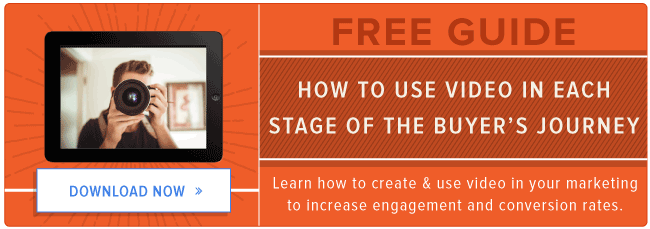If you’re reading this blog post, chances are you already know you should incorporate more video content into your marketing.
But like most new strategies, you might need to prove its ROI before you get budget. And that can be tricky, because to make a great video, you need a few things — like a camera and editing software.
You might already have a high-quality camera built into your smartphone, but to edit your raw footage to prepare it for publication and distribution, you may need to hop on the computer.
There’s a good chance you already have video editing software installed on your computer. For Windows, that’s Windows Movie Maker, and for Macs, it’s iMovie. But depending on your particular skill set and what it is you’re trying to accomplish with your videos, you may find that these options aren’t packed with enough features.
The good news: There are several free video editing solutions you can download that run the gamut from super simple to Hollywood-level powerful. Use these to start making videos today.
9 Easy Video Editing Software to Use Today
1) Machete Video Editor Lite (Windows)
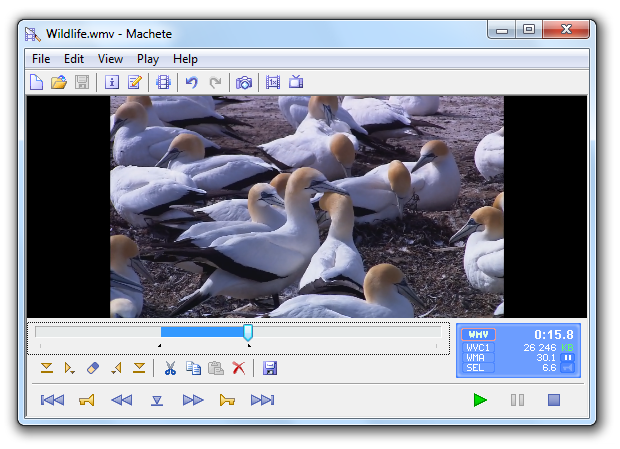
Source: Softonic
At the simple end of the spectrum is Machete Video Editor Lite, which allows you to cut, copy, and paste different sections of video. As the Machete website puts it, Video Editor Lite was “designed for quick and simple ‘slicing’ of your video files.”
The program’s intuitive interface means you won’t have to waste time shuffling through technical support documents. And because Video Editor Lite doesn’t re-encode your video files when you slice them, you don’t have to worry about losing video quality.
The main downsides to the program? It only supports the AVI and WMV video formats, and it doesn’t allow for audio editing. Still, if you have zero video editing experience and only need to make simple edits, it’s a great option.
2) Avidemux (Windows/Mac/Linux)
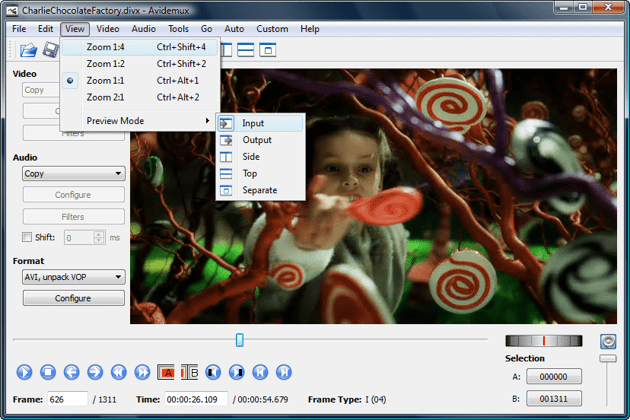
Source: Softonic
Like Machete Video Editor Lite, Avidemux allows you to do basic video editing (no audio editing) without having to worry about loss of video quality. But Avidemux also has a few more tricks up its sleeve.
For starters, the program supports multiple video formats, including AVI, DVD, MPEG, QuickTime, and MP4. What’s more, Avidemux comes with several filters that allow you to perform a host of different functions, from flipping and rotating clips, to adding subtitles, to adjusting colors and brightness levels.
And while the learning curve for Avidemux is slightly steeper compared to Machete Video Editor Lite, the upside is that there’s an extensive Avidemux wiki that covers everything you need to know.
3) WeVideo (Cloud-based)
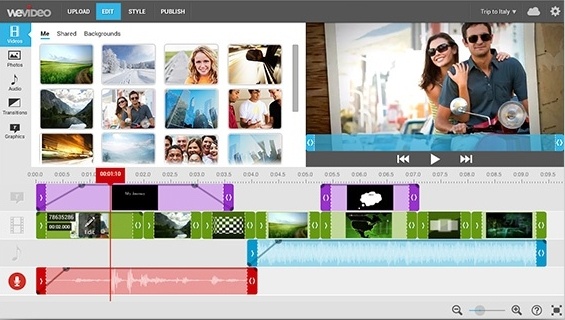
Source: WeVideo
Cloud-based video editing software (i.e., software that you access via a browser instead of downloading directly to your hard drive) is growing more and more popular. And one of the programs leading the charge is WeVideo.
Compared to the first two programs on this list, WeVideo definitely offers some more advanced features and functionality, including audio editing capabilities, a library of commercially licensed music, and the ability to share videos in 4K resolution. However, the free version of WeVideo isn’t without its limitations.
One major downside is that you’re only given 10GB of cloud storage. If you’re making a one-off video, this is fine. But if you’re planning to edit multiple videos, you’ll definitely need more space. The free version also puts a WeVideo watermark on your videos, which isn’t ideal.
For a complete breakdown of the differences between WeVideo’s free and paid options, check out its pricing page.
4) VSDC Free Video Editor (Windows)
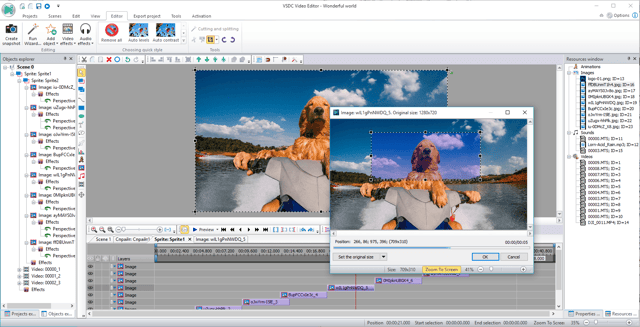
Source: Softonic
In experienced hands, the VSDC Free Video Editor can produce some seriously professional-looking video. In addition to supporting nearly every major video format, the program offers advanced video effects, including object transformation and color correction, as well as advanced audio effects like volume correction and sound normalization. And unlike WeVideo, the VSDC Free Video Editor is truly free. You can use the program’s full feature set without having to deal with pesky watermarks.
Unfortunately, there is one catch. If you want technical support, you need to pay. (And because there is a bit of a learning curve, there’s a good chance you’ll need to.) Support for the VSDC Free Video Editor costs $9.99 for one month and $14.99 for one year.
5) Wondershare Filmora (Windows/Mac)
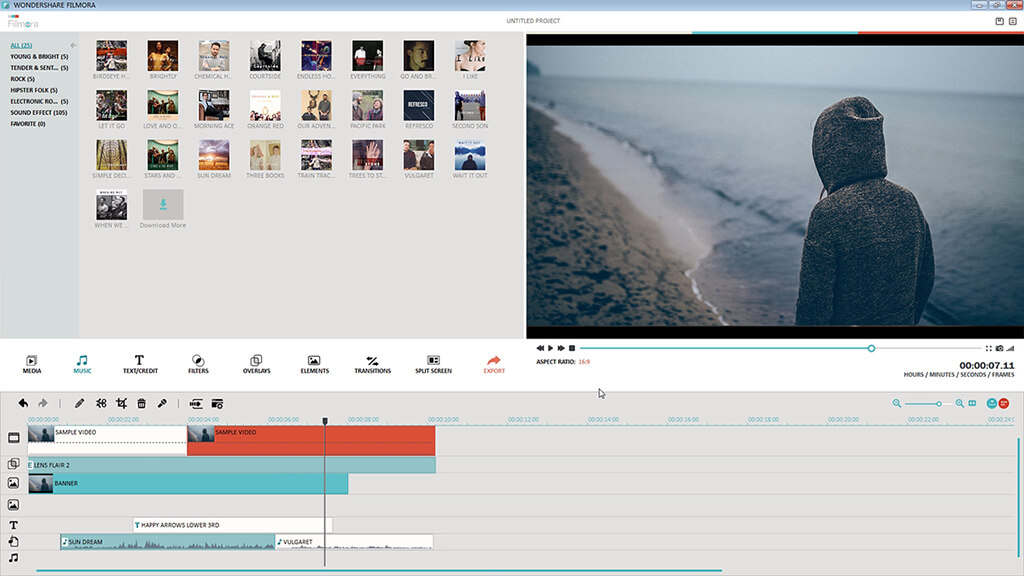
Source: Wondershare
Wondershare Filmora (formerly Wondershare Video Editor) is the perfect option if you want to start out with basic video editing functionality while also having the opportunity to get more advanced as you go.
The program’s “Easy Mode” strips away the complexity so you can drag and drop video clips, choose a pre-designed theme, add some music, and produce a finished video in a matter of minutes. Go into “Full Feature Mode,” however, and you’ll be able to do much, much more — from adding transitions, filters, and overlays, to playing video clips in reverse, to using split-screen effects.
Sound too good to be true? Well, you’re right: The free version of Wondershare Filmora adds a watermark to your videos that you can only remove through upgrading to their paid service.
6) Blender (Windows/Mac/Linux)
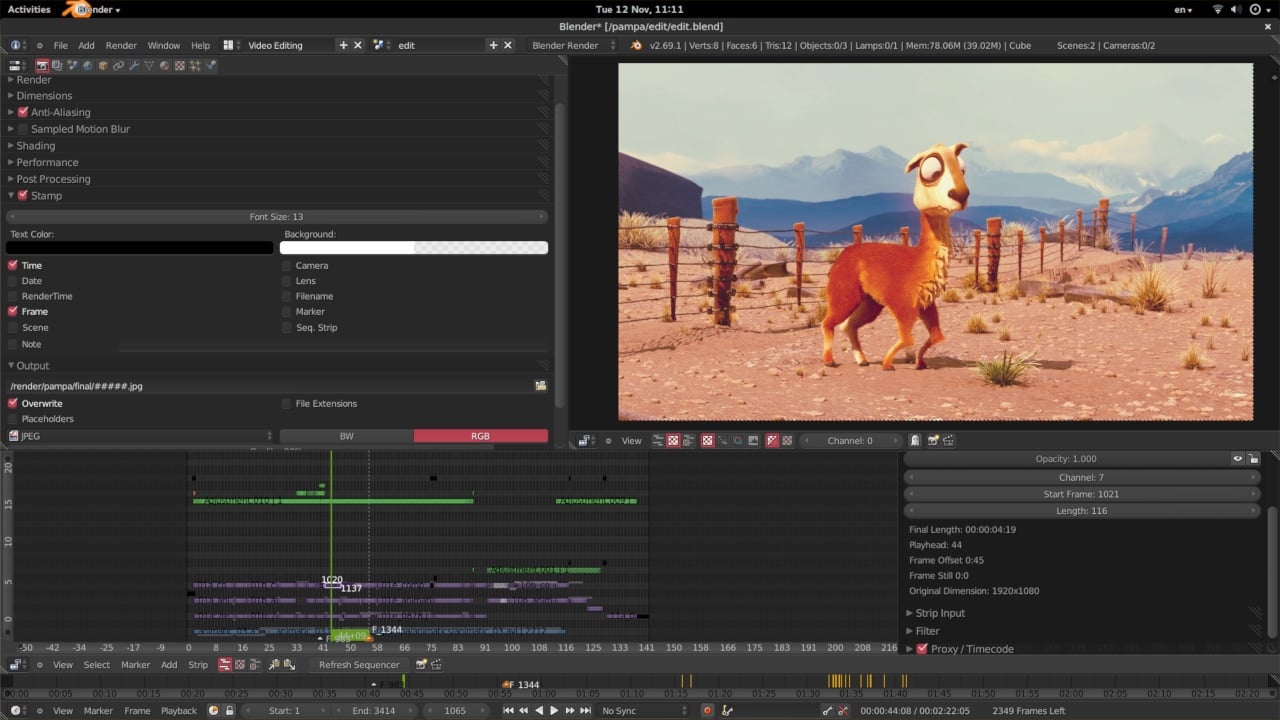
Source: Blender
The open source program Blender is more than just a video editor: It’s a full-blown 3D animation suite, which allows for modeling, rendering, motion tracking, and more.
On the video editing side, there are a ton of features, including transitions, speed control, filters, adjustment layers, and more. There are also 32 slots available for adding video clips, audio clips, images, and effects, which means you can produce some incredibly complex video.
For the amateur video editor, all the functionality that’s available can be a bit overwhelming. But if you’re looking to produce truly professional-quality video — without having to deal with watermarks — Blender is a solid option. The best part: “You are free to use Blender for any purpose, including commercially or for education,” according to its website. For the fine print, check out its licensing info.
7) Lightworks (Windows/Mac/Linux)
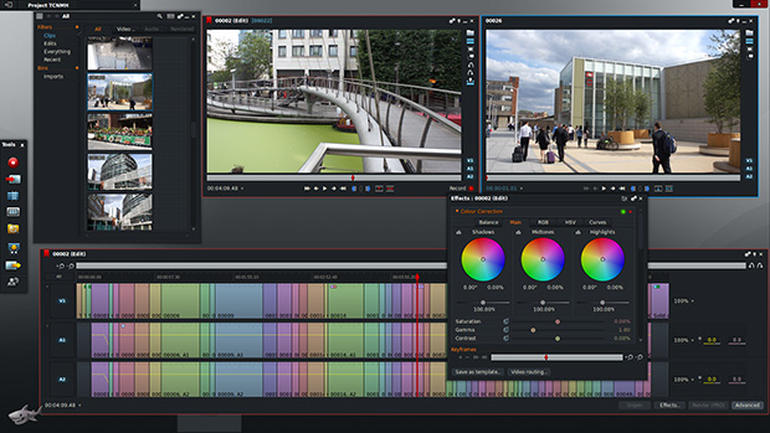
Source: ZDNet
Like Blender, Lightworks is definitely on the more advanced (and powerful) end of the video editing software spectrum. In fact, it’s a program that’s been used to edit some well-known and award-winning films, including Pulp Fiction, The Wolf of Wall Street, and The King’s Speech.
There are two different licenses you can choose from with Lightworks: “Free” and “Pro.” (The latter of which, as you might have guessed, requires that you cough up some cash.) The main difference between the two licenses is that the Pro version offers more features, including stereoscopic output and advanced project sharing. But the free version is still quite powerful, providing 100+ effects and supporting multicam editing.
8) Shotcut (Windows/Mac/Linux)
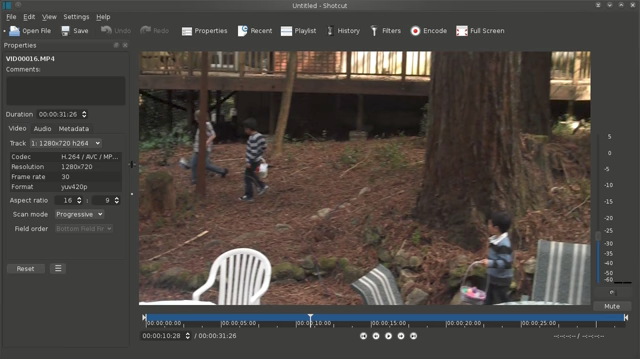
Source: Shotcut
Shotcut is another open source video software — and it’s completely free. It’s possible to use Shotcut to create professional-looking videos, but the interface is tricky to use. Perhaps that’s because it was originally developed for the Linux platform, which looks and feels a lot different from the typical Windows or Mac UX.
With dedication — and time spent in the Shotcut frequently asked questions and how-to guide sections — it’s possible to use this software to create and export high-quality videos, completely for free.
9) HitFilm (Windows/Mac)
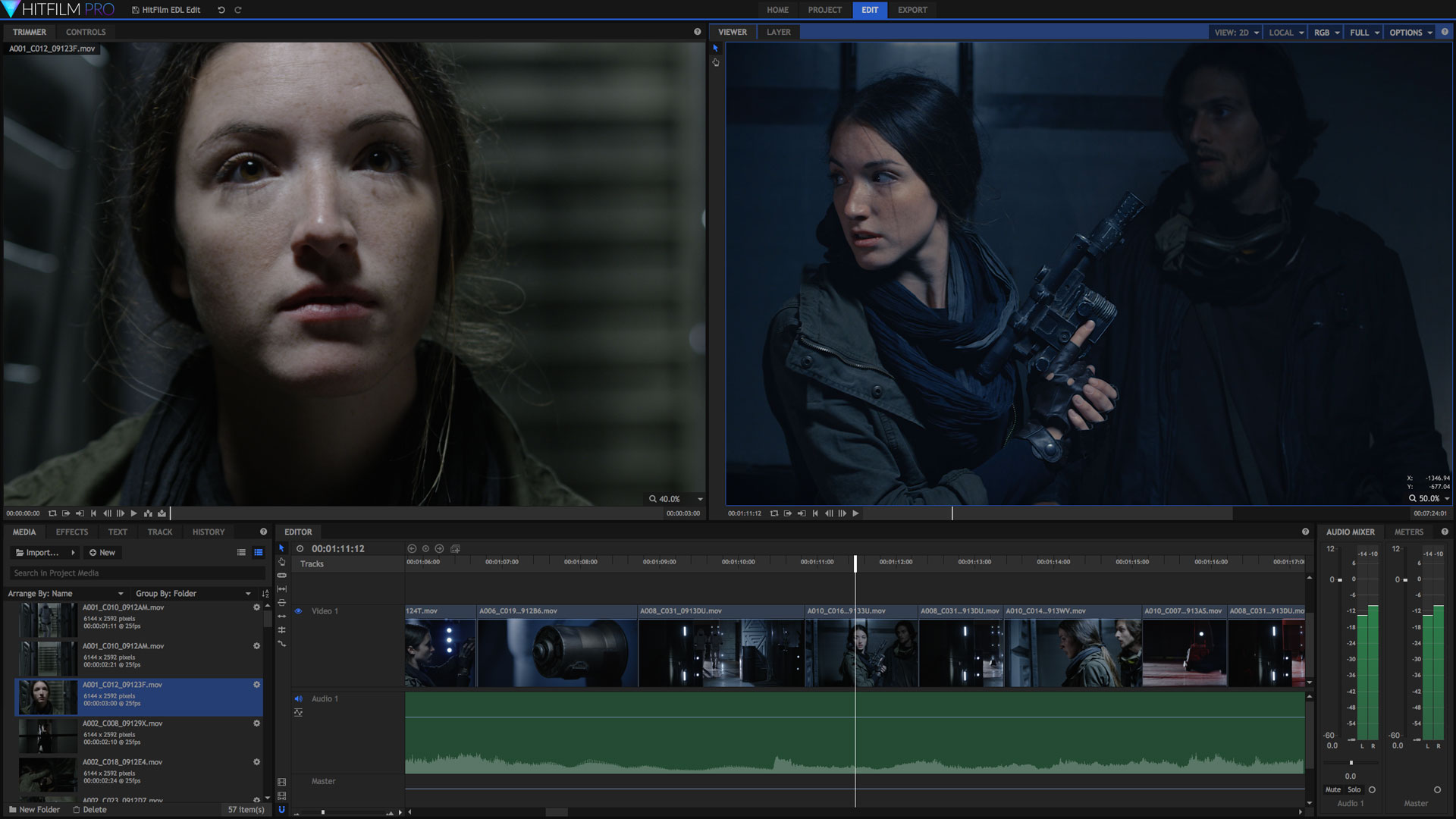
Source: HitFilm
HitFilm Express is a free video editing and visual effects software — which means you can use it to add more than 180 special effects to your videos, including 3D editing.
Possibly the coolest HitFilm feature is its wealth of tutorial videos — users can practice applying special visual effects in movie tutorials based on Star Wars, Westworld, and more.
Of course, upgrading to HitFilm Pro grants access to more visual effects, better high resolution and 3D rendering, and better audio syncing between audio and video files. It costs $349 for use on three computers, but if you’re not ready to fully invest, HitFilm Express users can purchase lower-cost expansions to use more tools in their software.
Too see the complete list of differences between Lightworks Free and Pro, check out their “Compare Versions” page.
![]()
Powered by WPeMatico