These social media templates cover every stage of the social marketing journey. From planning and creating content, to publishing posts and measuring results.
Fill them, customize them, and save yourself a ton of time. It’s that simple.
You’ll see results, too.
1. Social media strategy template

Whether you’re starting from scratch or looking to improve your current social marketing strategy, you need this essential social media template.
The social media strategy template makes it easy to:
- Set social media goals that lead to real business results
- Better target your ideal customer
- Gather intel on the competition so you can stay ahead
- See what’s already working and what’s not
- Create or improve your social media profiles
- Develop a thoughtful content strategy and set a publishing schedule you can stick to
- Track your progress and adjust your plan as needed
Bonus: Get a free social media strategy template to quickly and easily plan your own strategy. Also use it to track results and present the plan to your boss, teammates, and clients.
2. Social media audit template

This social media template template will show what is and isn’t working on social media—and what to do next. It’s also handy for identifying impostor accounts, out-of-date profiles, and new opportunities to engage your audience.
Gathering these insights will help you get the most out of your social marketing budget and resources.
→ Get the free social media audit template. To use it in Google Docs, click the “File” tab and then select “Make a copy…” from the dropdown menu.
Bonus: Our guide to conducting a social media audit will walk you through each step of the process.
3. Social media content calendar

This is one of the most important tools to include in your social media toolkit.
A social media content calendar lets you plan and schedule all your social content in advance for maximum impact.
It will also help you:
- Identify and fill gaps in publishing
- Remember important dates and events
- Find your ideal content mix
- Ensure your content is fresh and performing well
- Collaborate with teammates and effectively allocate resources
→ Get the free, customizable social media calendar template. To use it in Google Docs, click the “File” tab and then select “Make a copy…” from the dropdown menu.
If you need help customizing the template, or you’re looking for more content calendar examples, check out our guide to creating your own social media content calendar.
4. Editorial content calendar

Another type of social media template favored by social media pros is the editorial content calendar.
It compiles all your content projects into one document to help you plan and schedule each release.
The easiest way to organize a content calendar is by using a separate tab for each month within Google Sheets or an Excel spreadsheet. Activities can be broken down by day or hour, depending on the volume and cadence of your publishing schedule.
Your editorial calendar should include basic information about each of these projects:
- Title or description of the content
- Links to supporting documents, like content briefs
- Author or writer
- Deadline
- Channels you plan to promote it on
→ Get the basic editorial calendar template and add columns or rows as required. To use it in Google Docs, click the “File” tab and then select “Make a copy…” from the dropdown menu.
5. Social media analytics report template

Recording and analyzing social media performance is key to proving the value of your efforts.
Bonus: Get a free social media strategy template to quickly and easily plan your own strategy. Also use it to track results and present the plan to your boss, teammates, and clients.
But where to begin?
We’ve created a template with tabs to keep track of key metrics for different social networks, including…
- Followers gained/lost
- Engagement
- Shares
- Views
- Click-throughs
- And much more
But every strategy is different, so feel free to replace the example metrics with the ones that matter to your brand.
→ Get the free social media analytics report template. To use it in Google Docs, click the “File” tab and then select “Make a copy…” from the dropdown menu.
If you’re new to performance tracking, be sure to read our beginner’s guide to using social media analytics. The article includes a list of analytics tools that make reporting even easier.
6. Social media report template

This social media template is for presenting results to your boss, clients, teammates, or any other stakeholder.
Yes, it will include hard data captured in the analytics report template. But, it also includes space for context and analysis. Both are important to include when presenting to people who aren’t as close to social media as you are.
Use this template to make recommendations, share lessons learned, and make recommendations for future tactics.
→ Get the free social media reporting template. To use it in Google Docs, click the “File” tab and then select “Make a copy…” from the dropdown menu.
Read our step-by-step guide on how to report your social media results for maximum impact.
7. Social media image sizes cheat sheet

Okay, calling this a social media template might be a bit of a stretch, but it will save you time on social.
The quick-reference cheat sheet has all the recommended image dimensions for every network. Profiles photos, header images, ads—everything.
You need to get these right. Compelling images help you grab people’s attention and make a good first impression.
→ Get the always-up-to-date social media image size cheat sheet.
8. Social media bios template

Your bio plays a big role when it comes to compelling people to follow and engage with your brand on social media.
A bio on any network should address five key pieces of information:
- Who you are
- Where you work
- What you do
- Your brand’s tone
- How someone can get in touch with you
To make sure you cover your bases, we’ve created easy-to-use templates from bios of top brands on social media so you can create your own in no time.
Simply fill in the blanks and copy and paste the final product into your profile.
→ Get the free social media bio templates for every network. To use them in Google Docs, click the “File” tab and then select “Make a copy…” from the dropdown menu.
Bonus: read our guide to writing the perfect social media bio for every network.
9. Social media scheduling bulk upload template
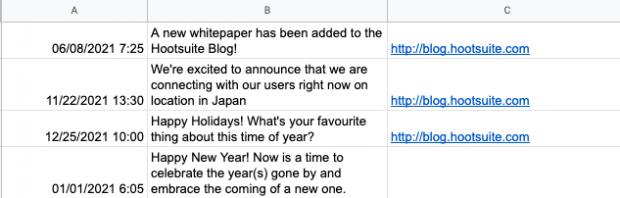
Publishing or scheduling social media posts across multiple networks one-by-one can be a big drain on your most precious resource: time.
But if you use Hootsuite’s social media management tool you can upload up to 350 social media messages at once across multiple networks.
Check out this short how-to video, or read on for the step-by-step instructions and get the template.
Here are the instructions in text format…
Create a .CSV file of all the social messages you’d like to upload, placed in a specific format:
- Column A: Date and time (24-hour time). The accepted date formats are below. Choose one format and use it exclusively throughout:
- day/month/year hour:minute
- month/day/year hour:minute
- year/month/day hour:minute
- year/day/month hour:minute
- Column B: Your message. For Twitter there is a limit of 280 characters, including the URL (which reserves at most 23 characters).
- Column C: URL (optional). Enter the full URL. You can choose to have these automatically shortened to Ow.ly links.
- Times must be set in the future (at least 10 minutes from upload time).
- Posting times must end in either a 5 or a 0, i.e. 10:45 or 10:50. Define only one post per time slot.
- Duplicate posts are not allowed (it’s bad social media practice).
Unfortunately Excel often causes formatting issues, so we don’t recommend using it to build your spreadsheet. We prefer using Google Sheets for creating CSV files. You can also use TextEdit (1.7+) or TextWrangler.
Note: If you decide to use Excel, you’ll need to tell Excel that that data in column is text and not to be changed or it will try to convert your dates into a different display that will fail your upload.
→ Get the free, pre-formatted social media message bulk upload template. Open and customize it in Google Docs or any program that accepts CSV files.
10. Social media proposal template
This template is for freelance social media professionals and social media agencies.
A social media marketing proposal is a document in which you propose a set of social media marketing services for a potential client. You’ll outline the specifics of the work you propose to do for the client, including a timeline and budget and how you plan to work together.
With the right details in place, you’re well positioned to establish a good working relationship with a new client.
→ Get the free, pre-formatted social media proposal template. To use it in Google Docs, click the “File” tab and then select “Make a copy…” from the dropdown menu.
11. Brand pitch template
If you’re a relatively new influencer, finding a good brand partnership can help build your portfolio and credibility.
However, lots of pitches fall flat because they haven’t been thoughtfully crafted and tailored for the specific brand. If you’ve sent lots of pitches and haven’t seen results, you might be missing one of the 7 elements every brand pitch must include.
Unlock our free, customizable brand pitch template to successfully reach out to the brands and lock down the influencer partnership of your dreams.
→ Get the free, customizable brand pitch template. To use it in Google Docs, click the “File” tab and then select “Make a copy…” from the dropdown menu.
12. Influencer marketing strategy template
Use this social media template to help plan your next influencer partnership or campaign—on any social network.
→ Get the free influencer marketing strategy template. To use it in Google Docs, click the “File” tab and then select “Make a copy…” from the dropdown menu.
13. Buyer persona template
Use this important social media template to conduct customer research and better target your audience by creating personas for your ideal customer(s).
→ Get the free buyer persona template. To use it in Google Docs, click the “File” tab and then select “Make a copy…” from the dropdown menu.
14. Instagram carousel templates

An Instagram carousel is a post with multiple photos or videos that can be viewed by swiping or clicking left. Up to 10 images or videos can be added and shared as a single post on the feed. They get, on average, 1.4x more reach and 3.1x more engagement than regular posts on Instagram.
→ Get 5 free, professionally designed Instagram carousel templates. To use it in Canva, click the “Use template”.
15. Instagram Stories templates


If you’re looking to create clean, polished, and consistently stylish Instagram Stories for your brand, Instagram Stories templates are the way to go. Save time customizing these professionally designed ones with a few simple clicks in Photoshop.
→ Get 5 free Instagram Stories templates. To use them in Photoshop, unzip the file, double-click the style of template you want to use, and then double-click the .PSD file.
16. Instagram presets

Leave the professional photo editing to, well, the professionals!
Instagram presets are predefined edits that allow you to transform images in a single click. In other words, they’re fancy filters—like the ones in your Instagram app, except better. These presets can be downloaded on your computer or phone using Lightroom (a popular photo editing app).
→ Get 5 free Instagram presets. To use them, unzip the file, and open the .DNG files in Lightroom on your phone or computer.
17. Instagram highlight icons and covers templates
Instagram Highlight covers make a great first impression.
Located right below the bio section of your Instagram profile, they provide a polished look for your Instagram Highlights and draw attention to your best Instagram Story content.
→ Get 40 free Instagram highlight icon templates. To use them, unzip the file and upload the icons you want to Canva, add a background color, and send them to your phone to add them to your Instagram profile.
18. Facebook cover photo templates
When someone visits your Facebook page, the first thing they see is a large splash image taking up almost a quarter of the screen: your Facebook cover photo. This is your profile’s headline, a big, bold banner image that introduces your brand to potential Facebook followers.
Here’s a popular Facebook cover photo from Hootsuite’s Facebook page:
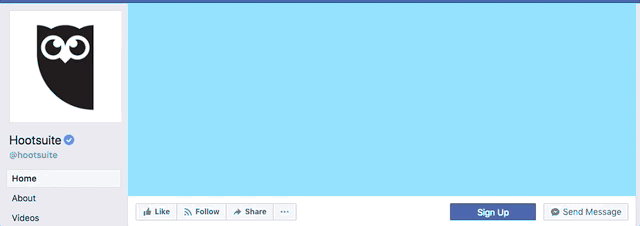
→ Get 5 free Facebook cover photo templates. To use them, unzip the file and double-click the image files to open them in Photoshop.
19. Facebook group policy templates
If you want your group to be a civilized clubhouse and not the wild west, setting some rules is a good place to start. Use our templates for three different types of Facebook group policies to get started.
→ Get 3 free Facebook group policy templates. To use them in Google Docs, click the “File” tab and then select “Make a copy…” from the dropdown menu.
20. Social media style guide template
A style guide for social media ensures all the team members who talk and write about your brand do so in a consistent way that supports your brand image and goals. Make sure your social media style guide doesn’t miss any important sections by using our free template.
→ Get a free social media style guide template. To use it in Google Docs, click the “File” tab and then select “Make a copy…” from the dropdown menu.
Love these social media templates? Save even more time on social media with Hootsuite. From a single dashboard you can manage all your accounts, schedule posts, engage your audience, improve performance, and more. Try it free today.
The post 20 Social Media Templates to Save You Hours of Work appeared first on Social Media Marketing & Management Dashboard.











2 Comments