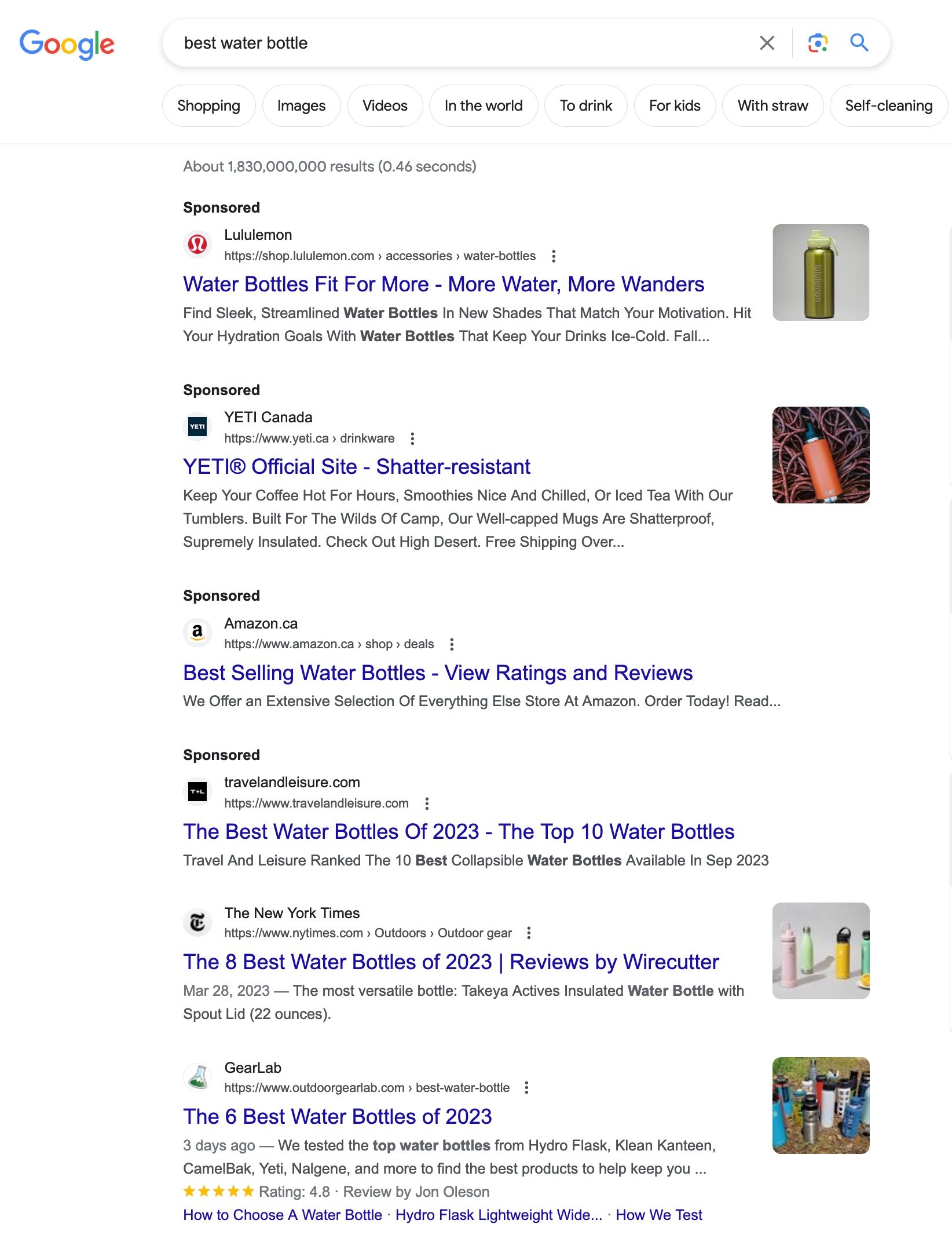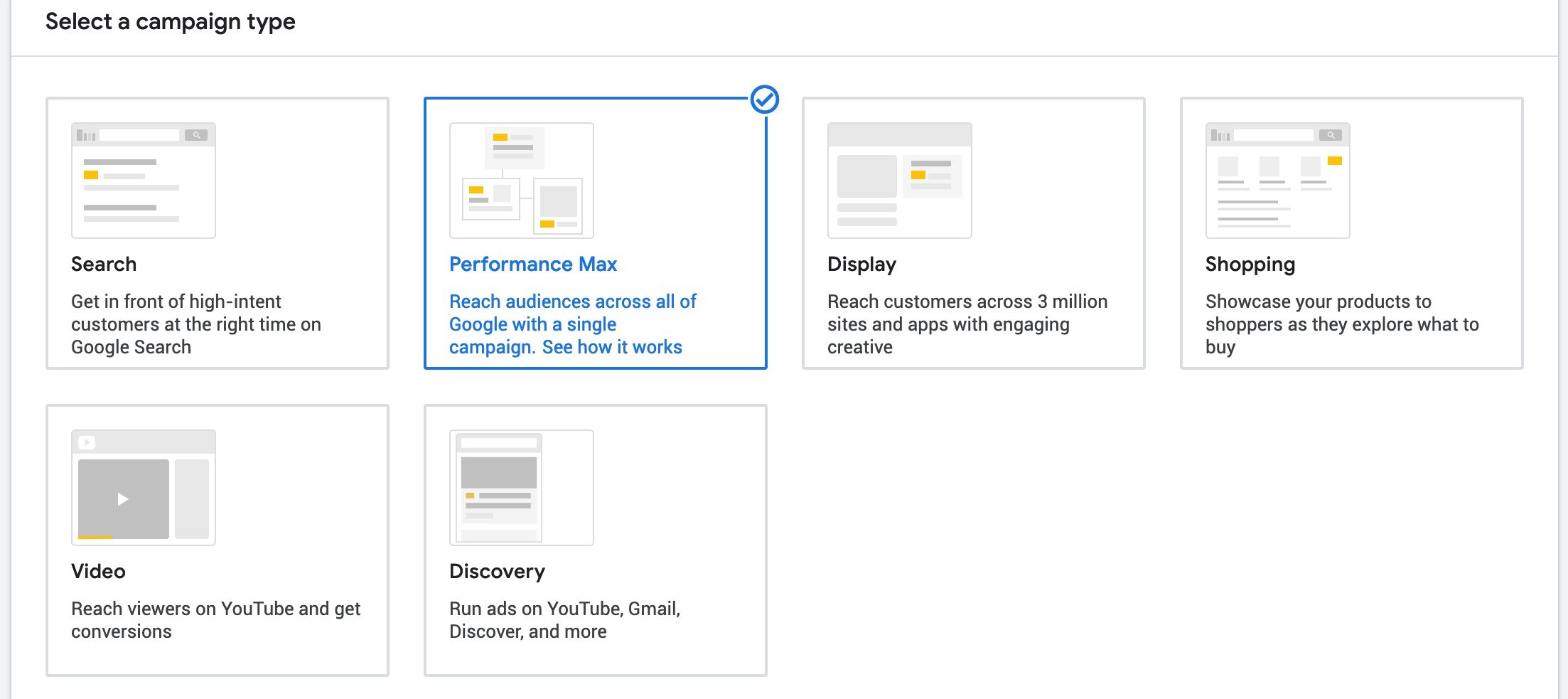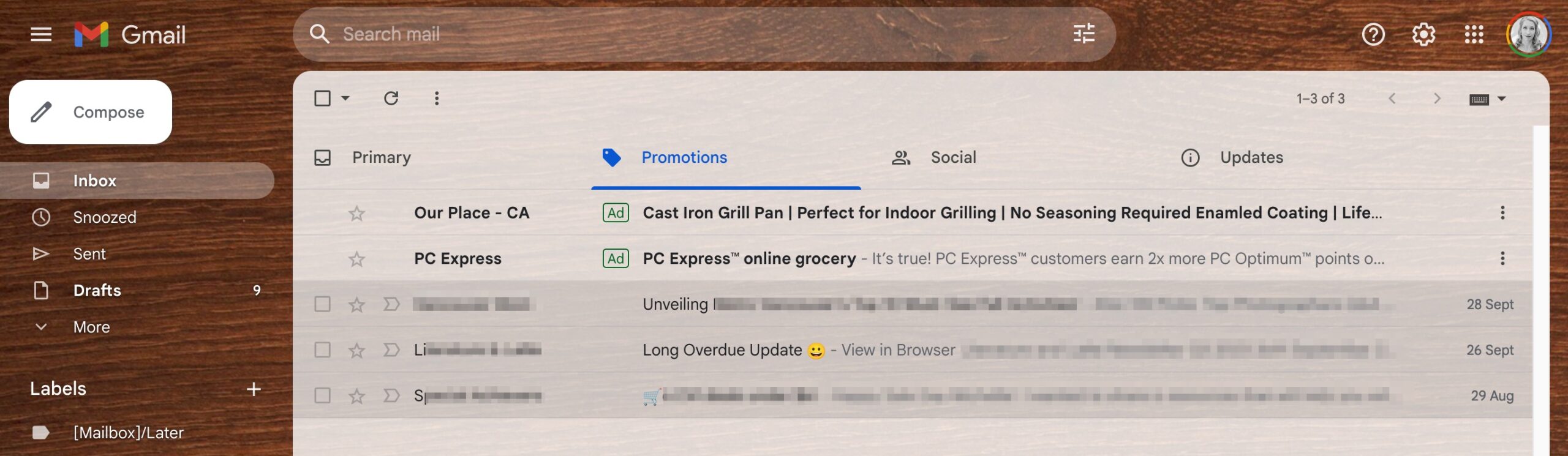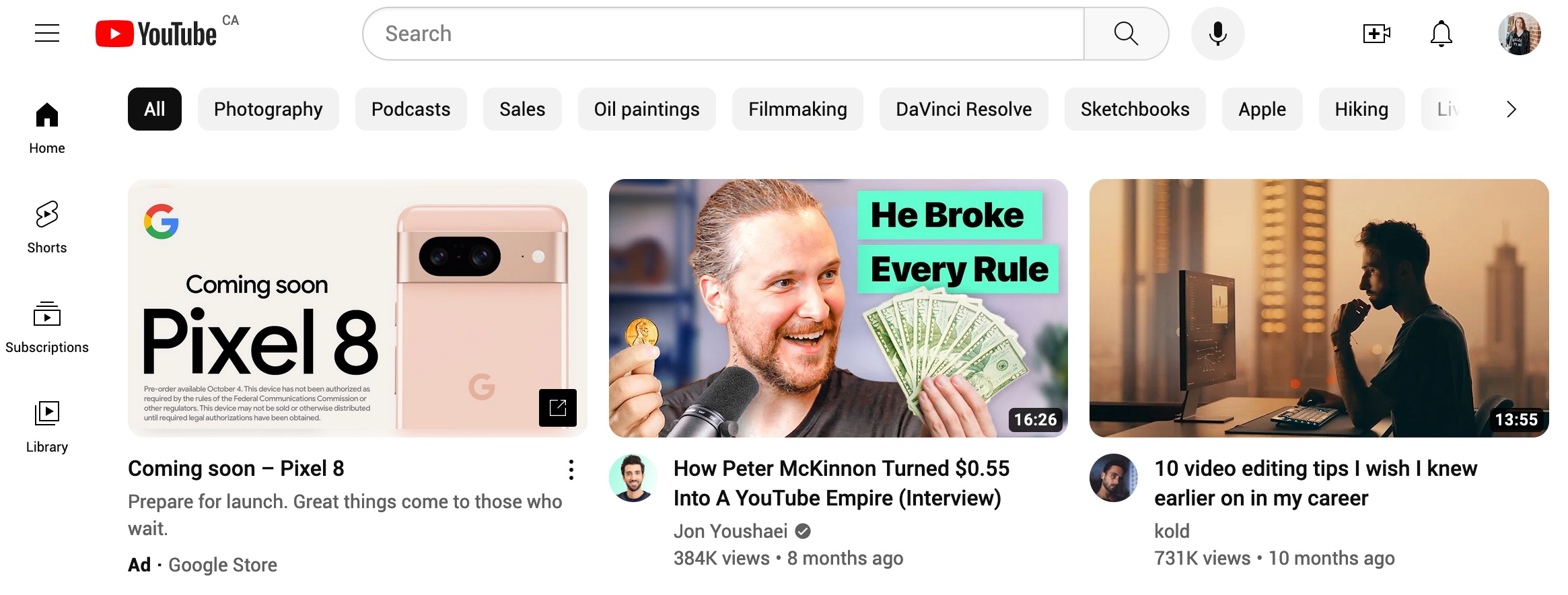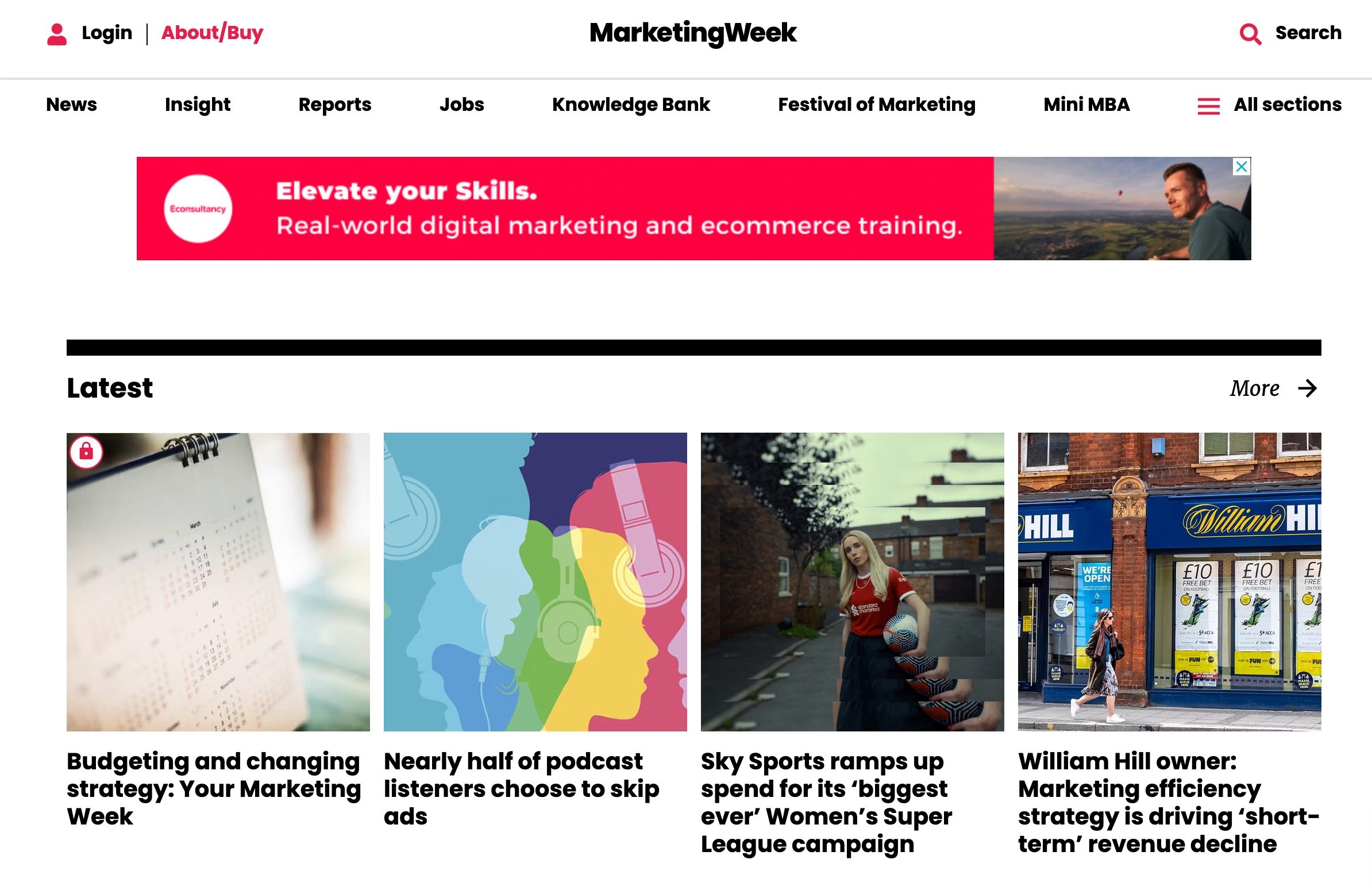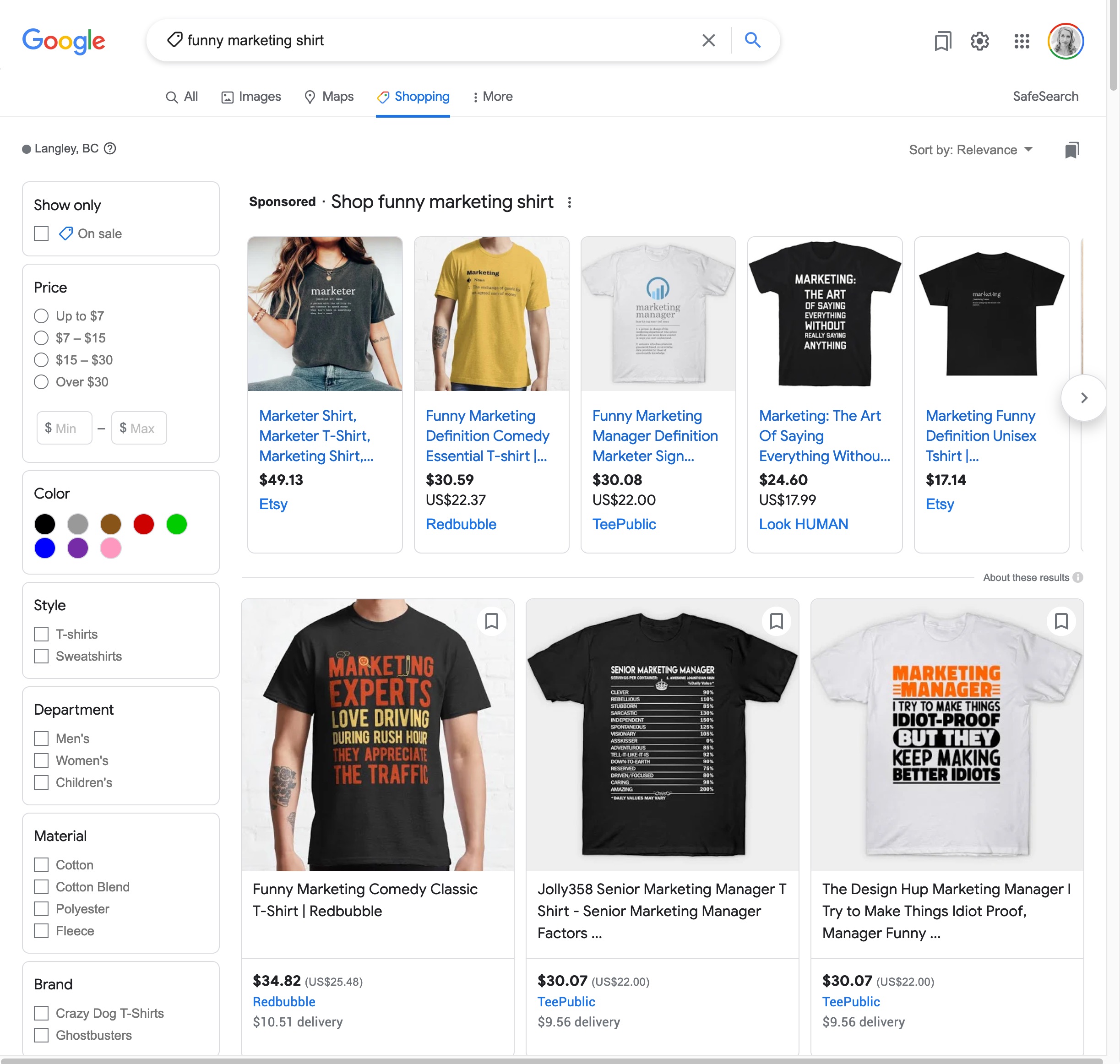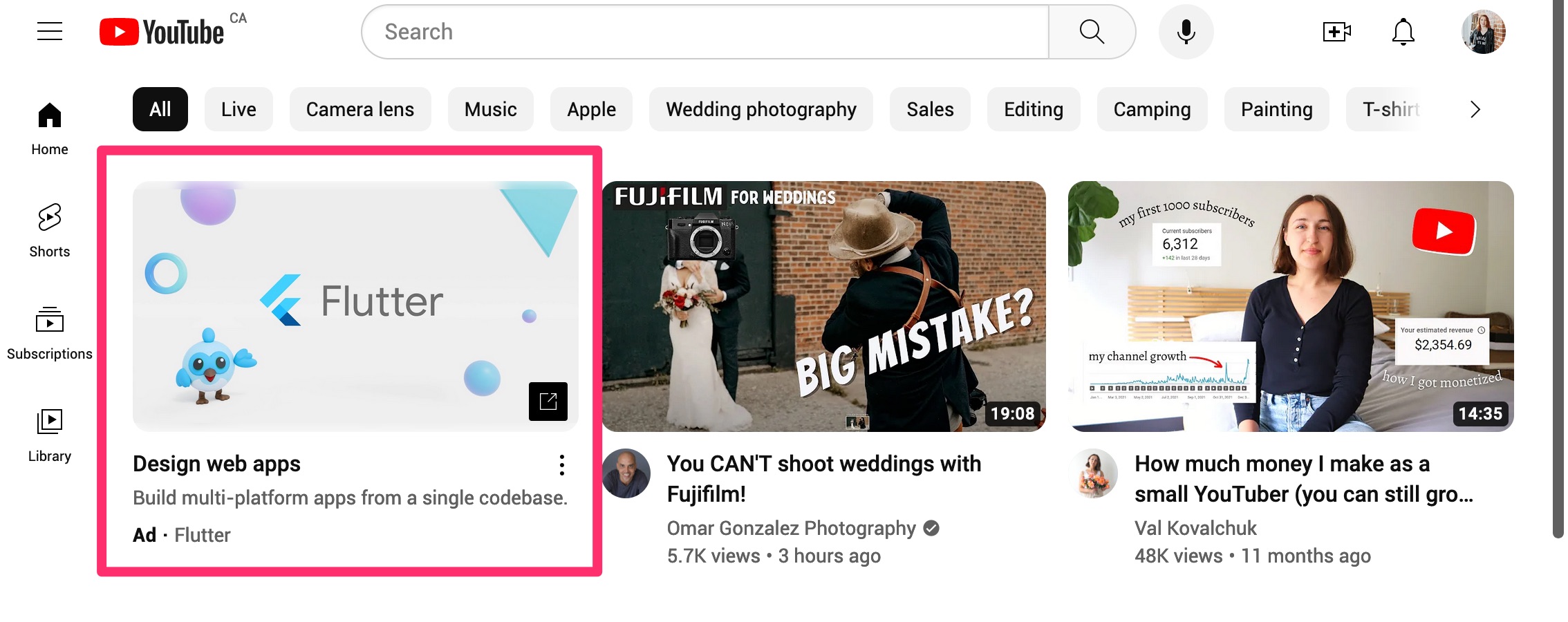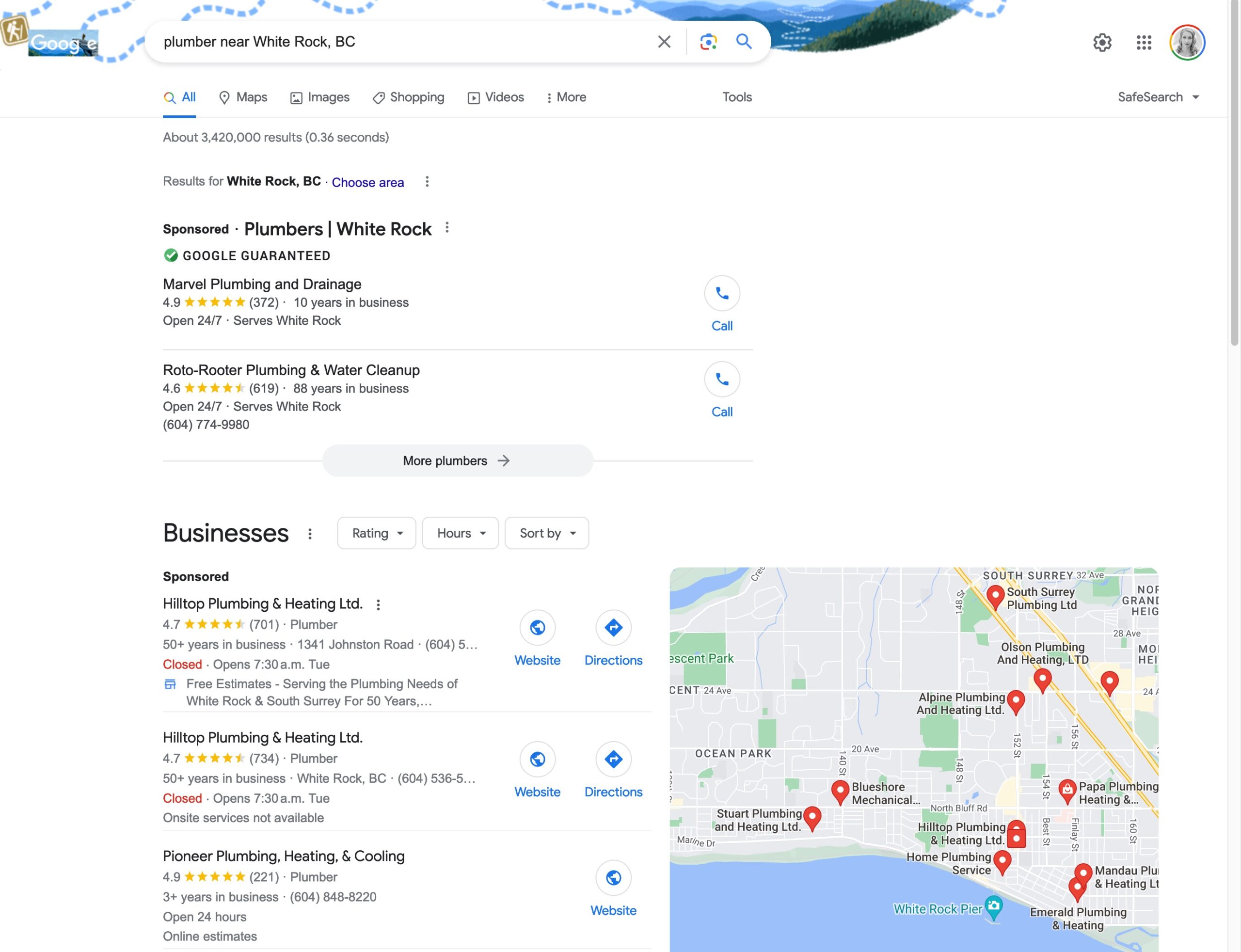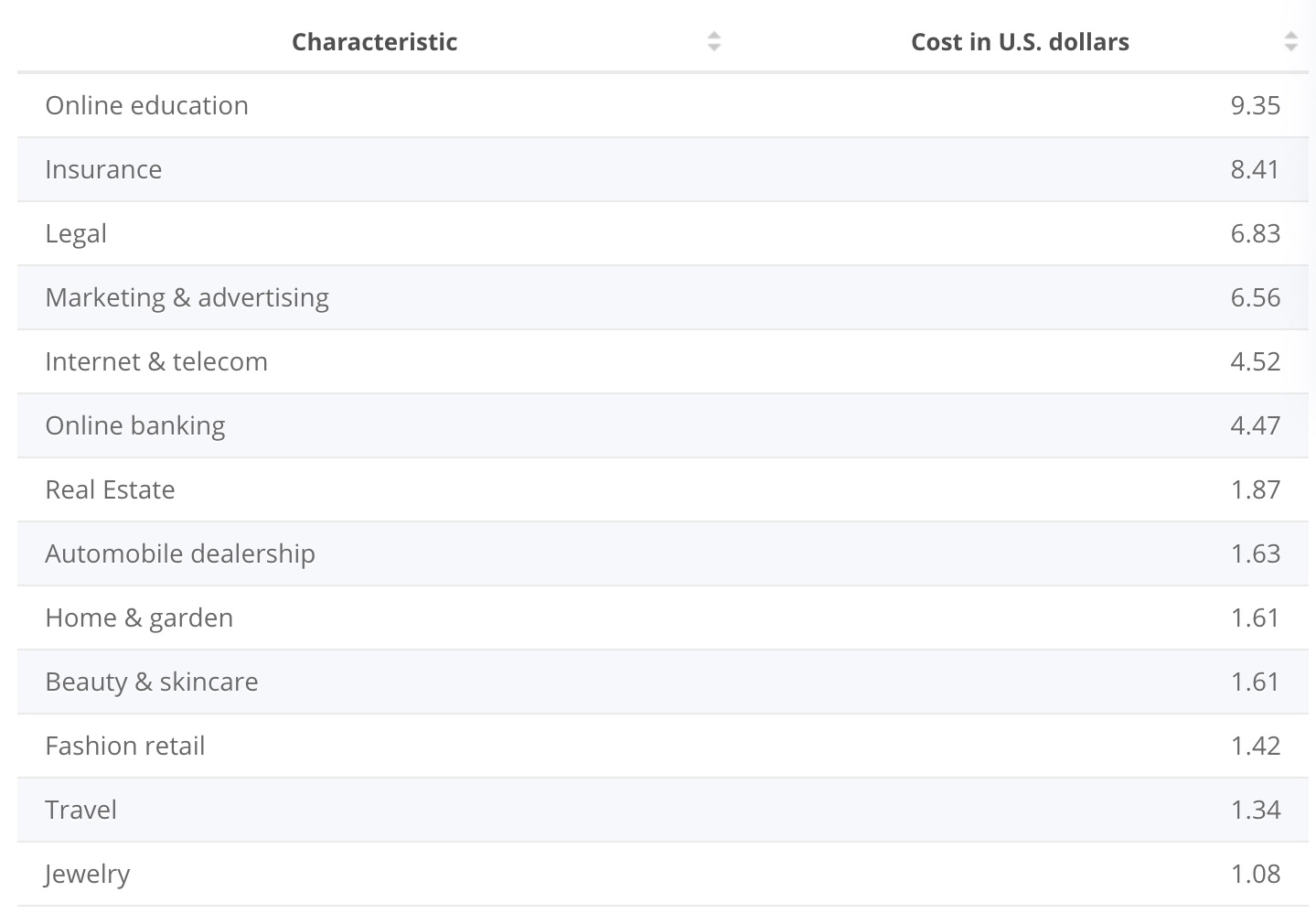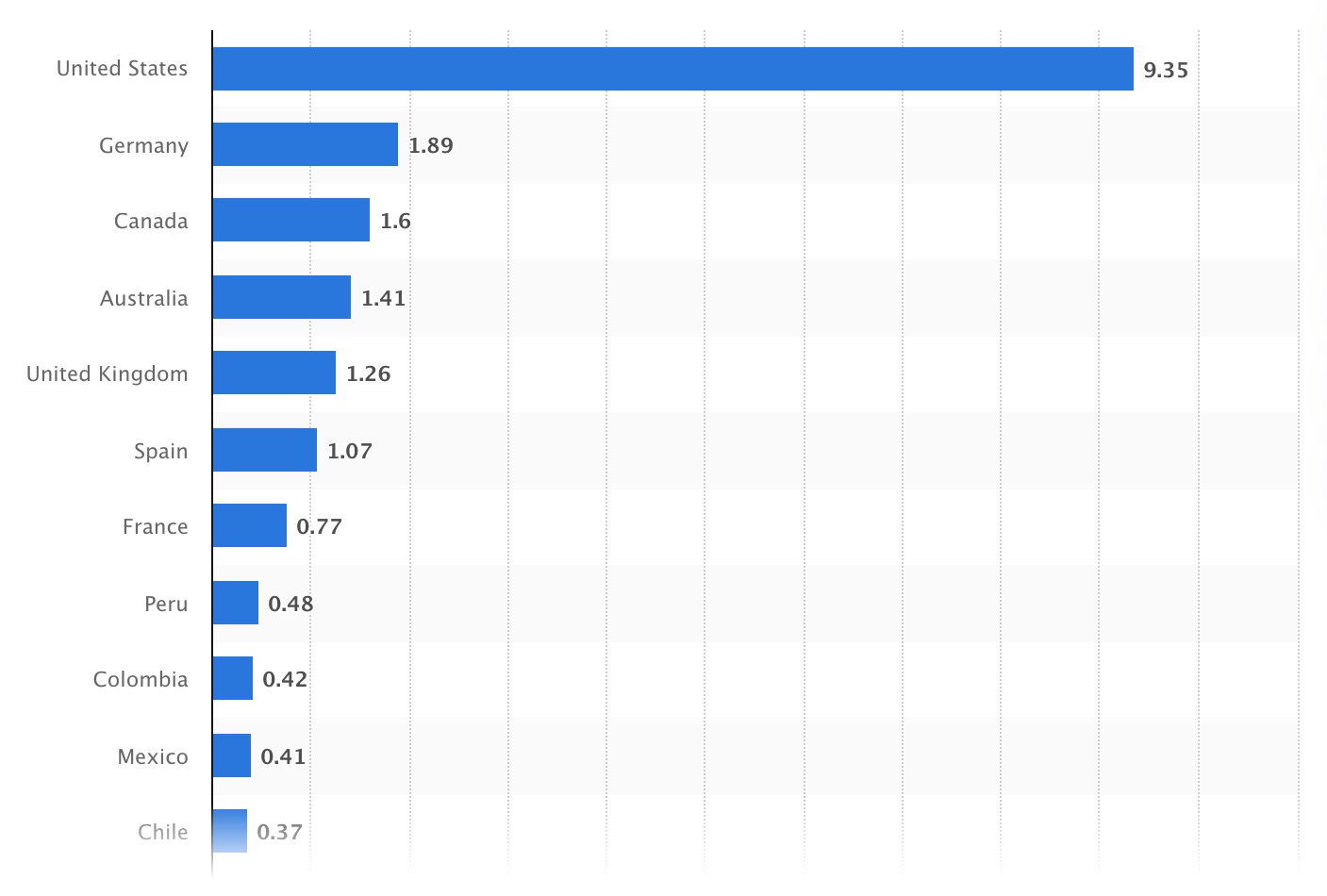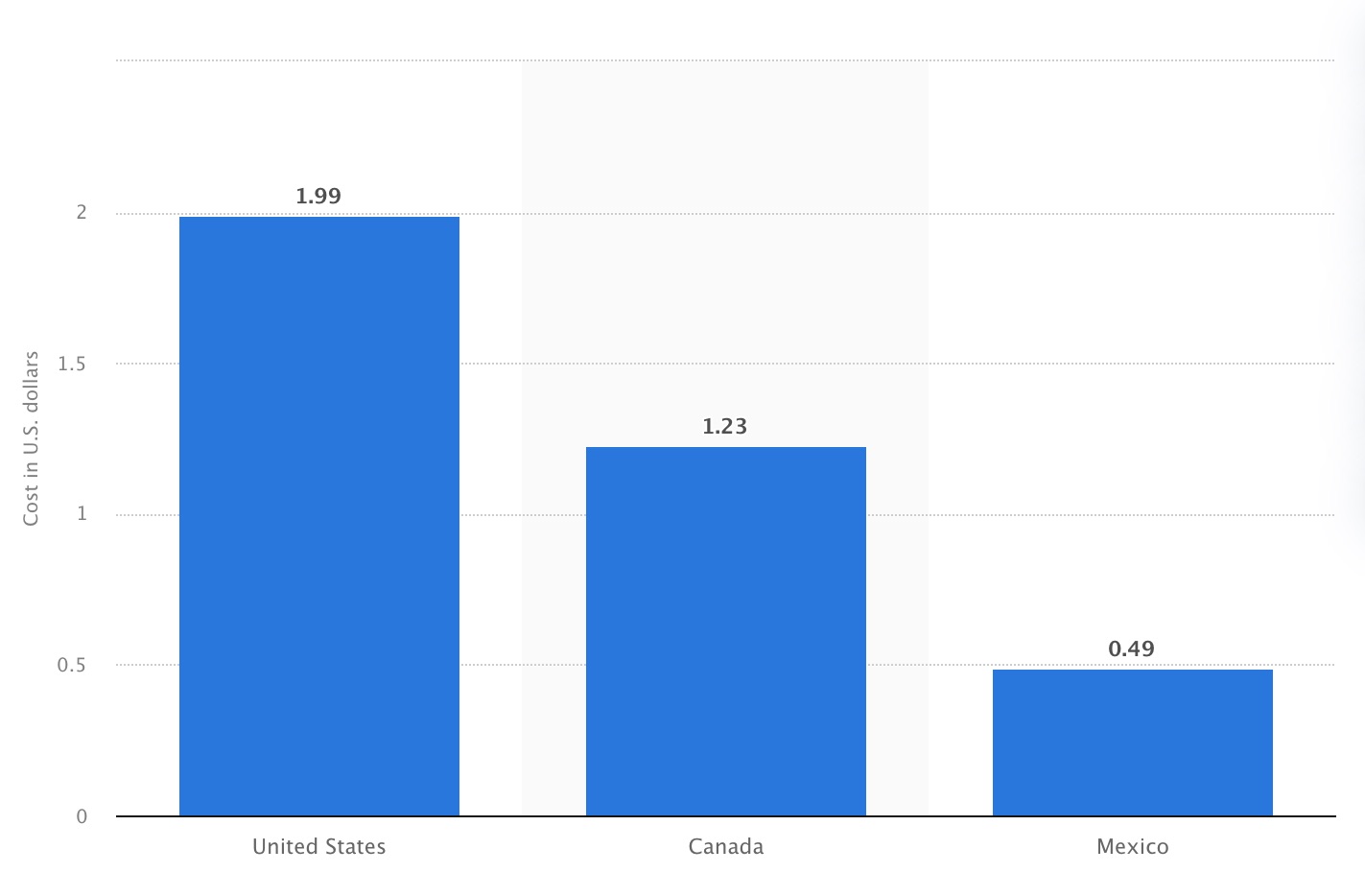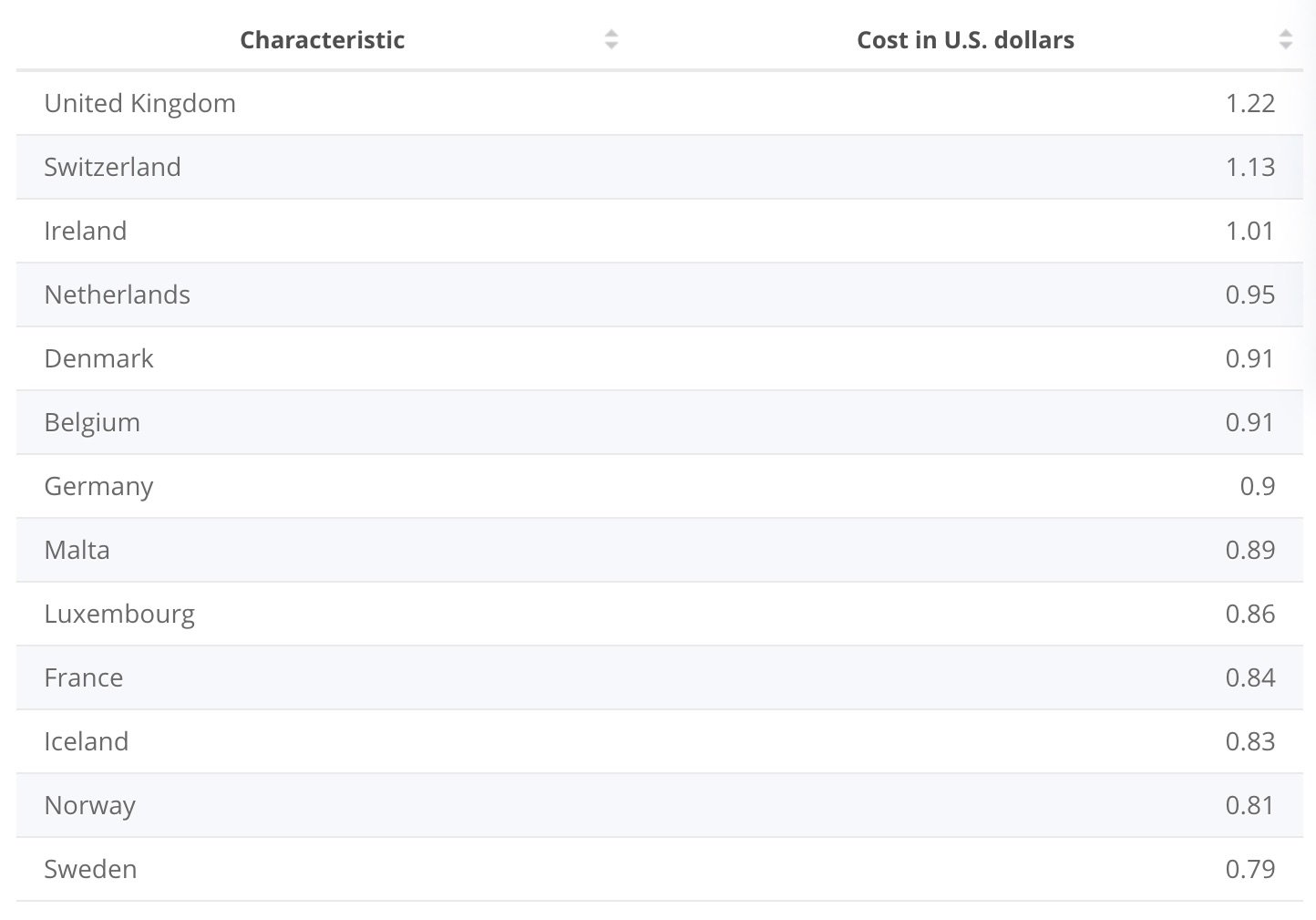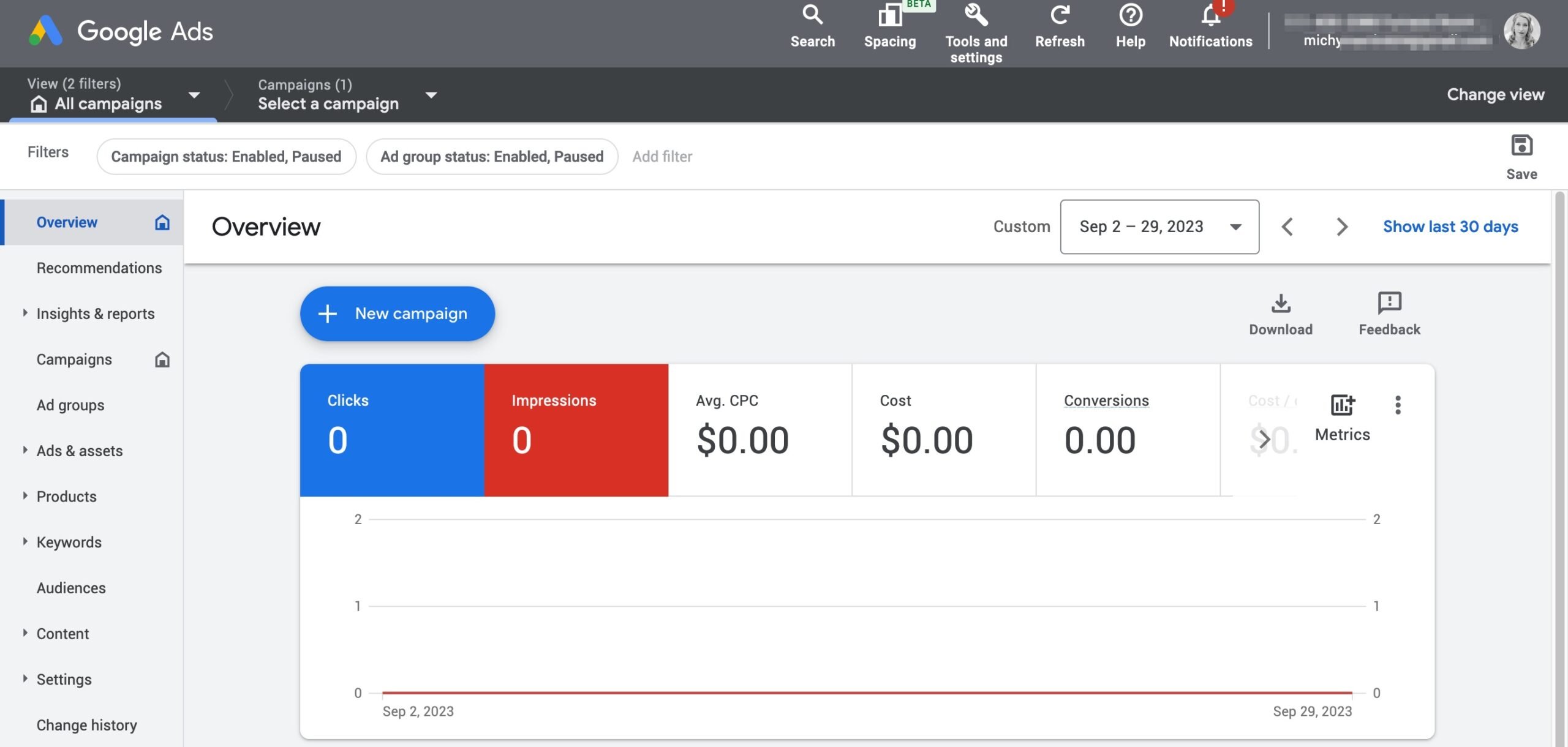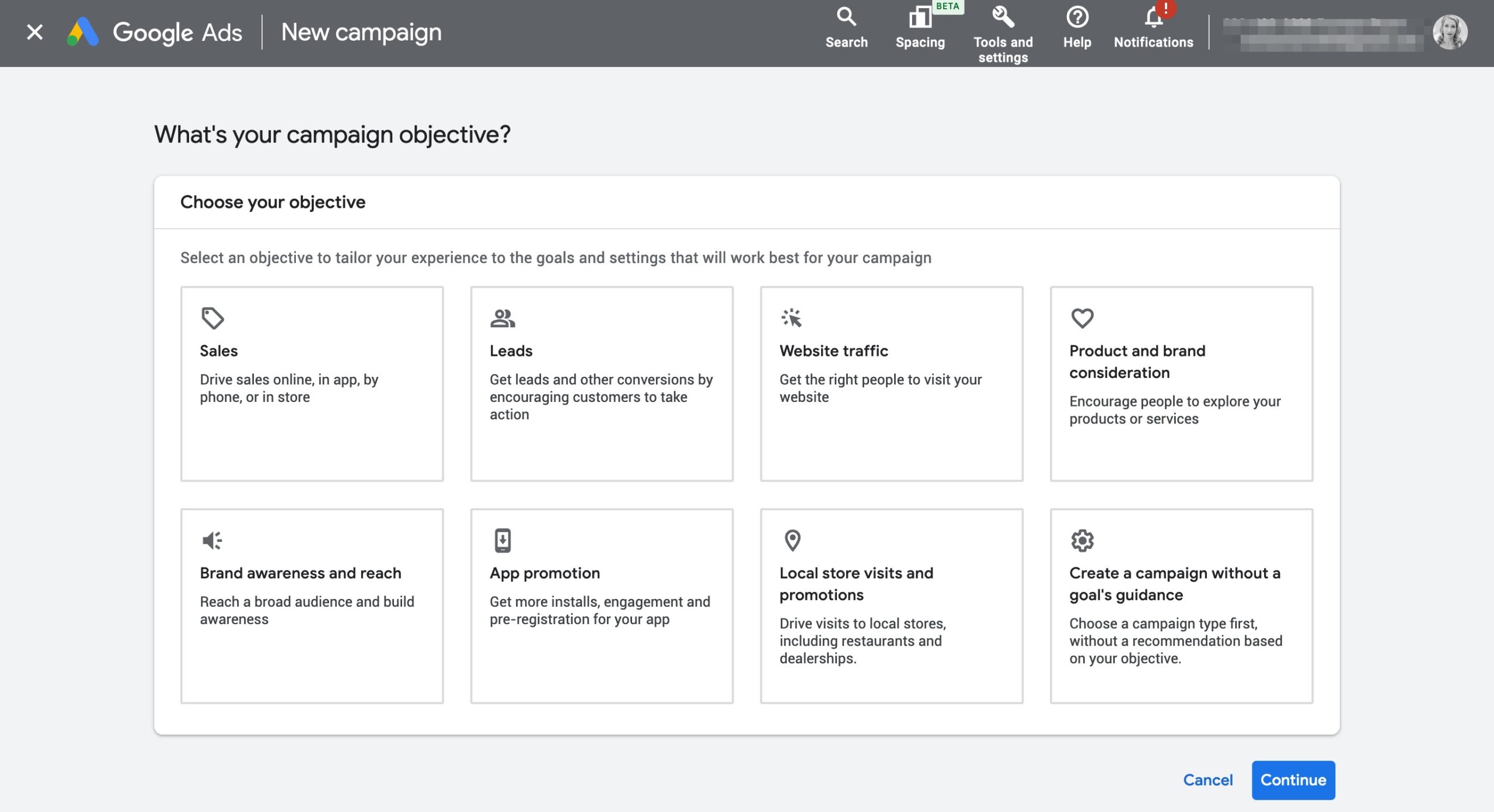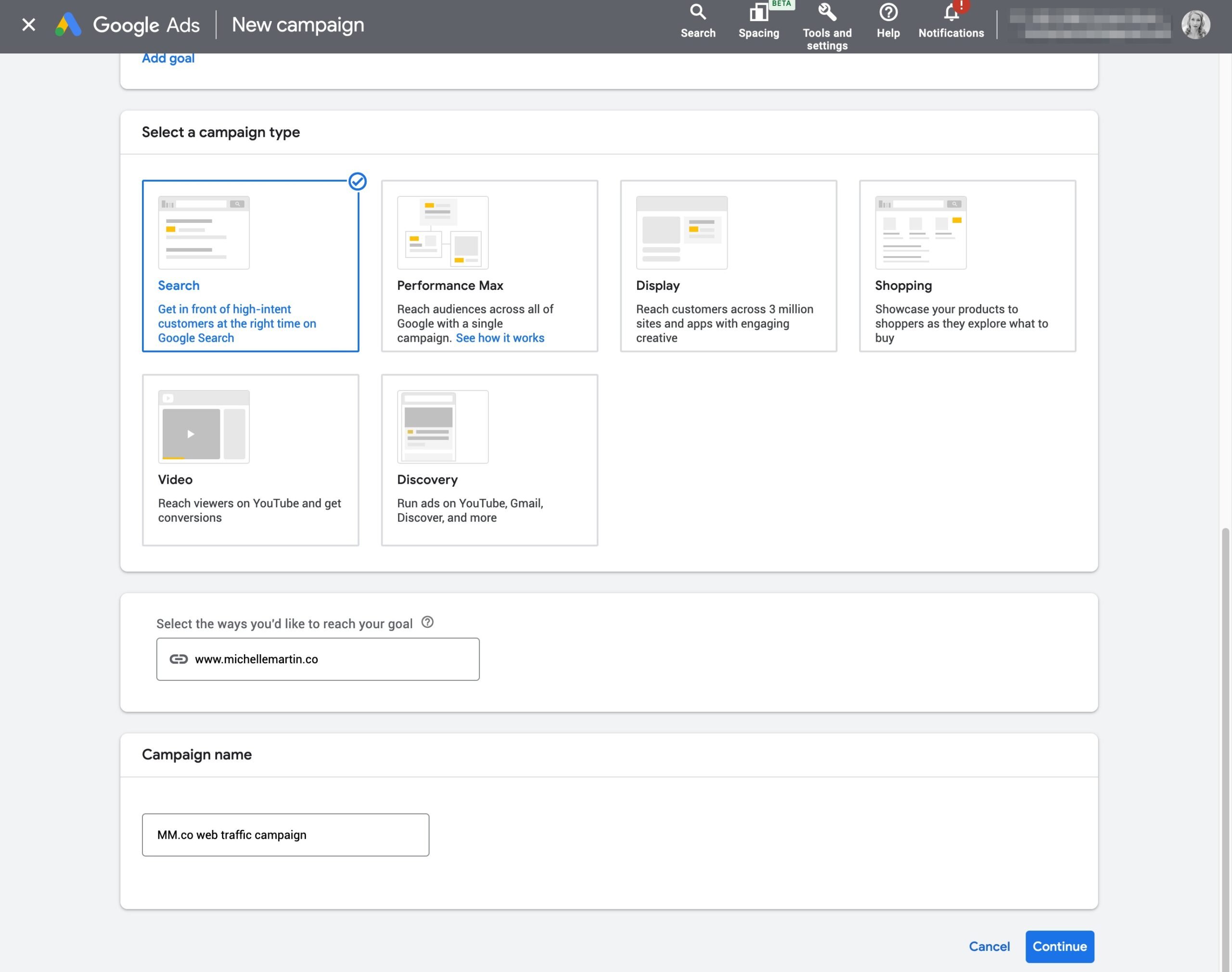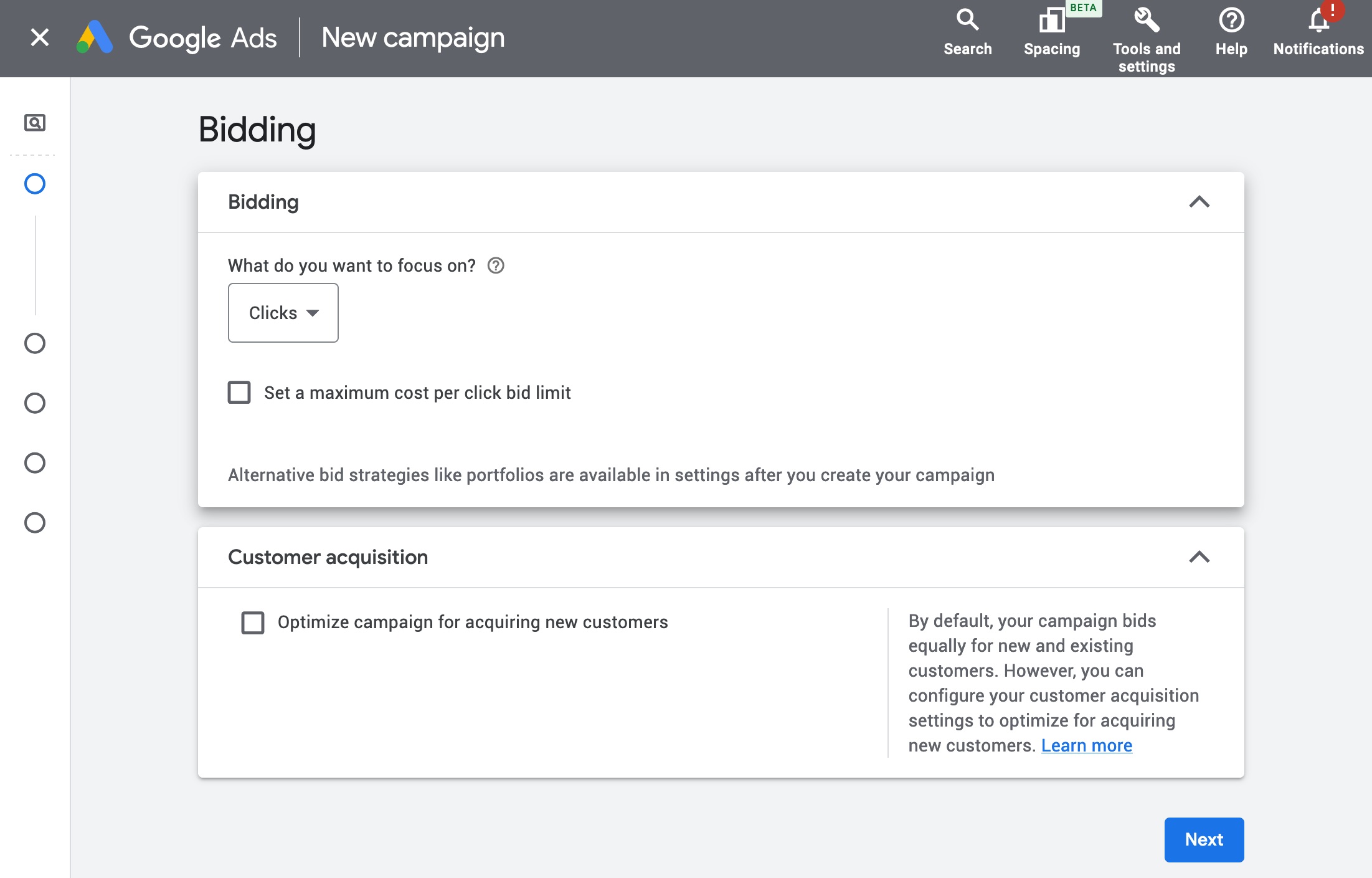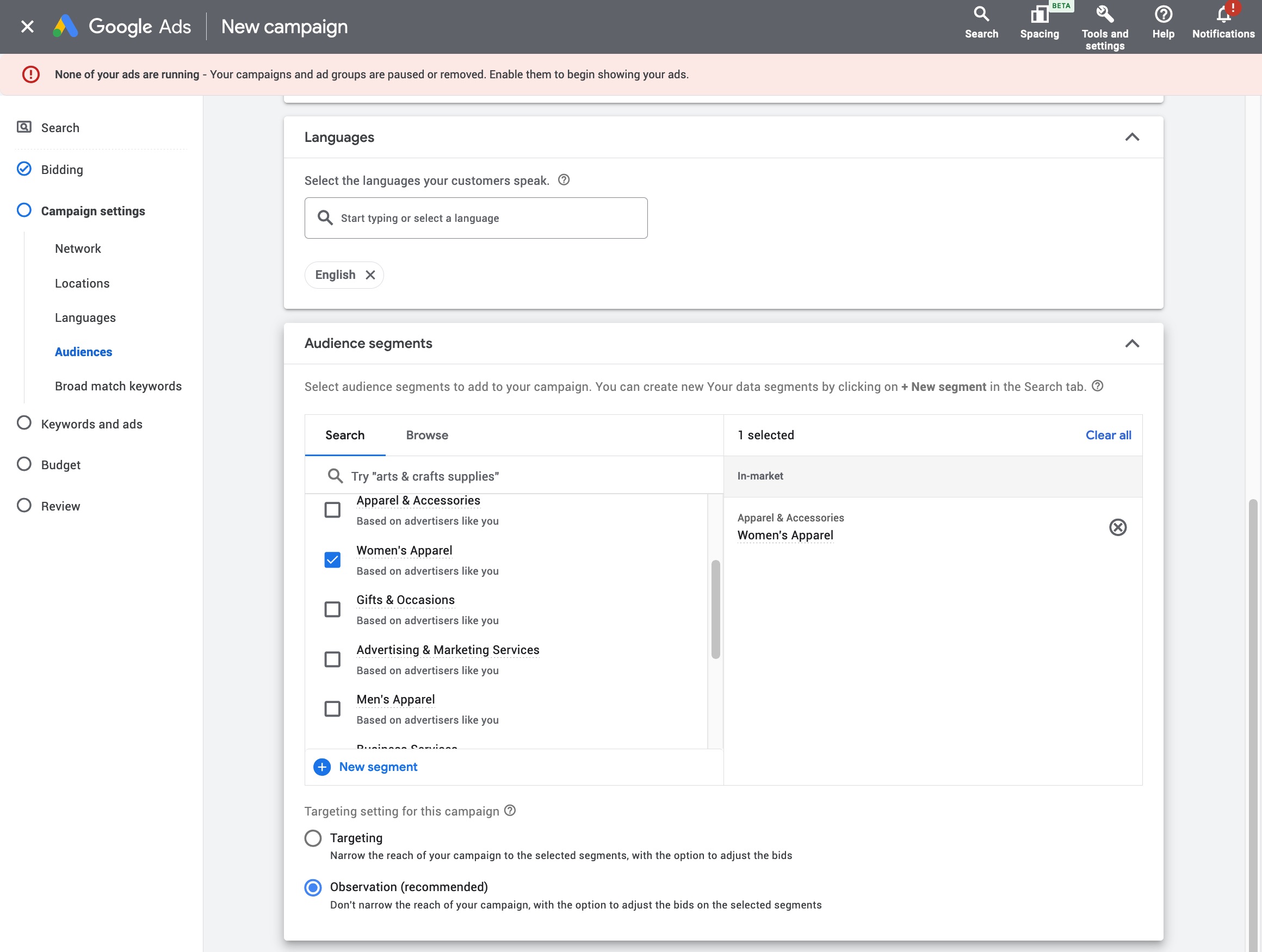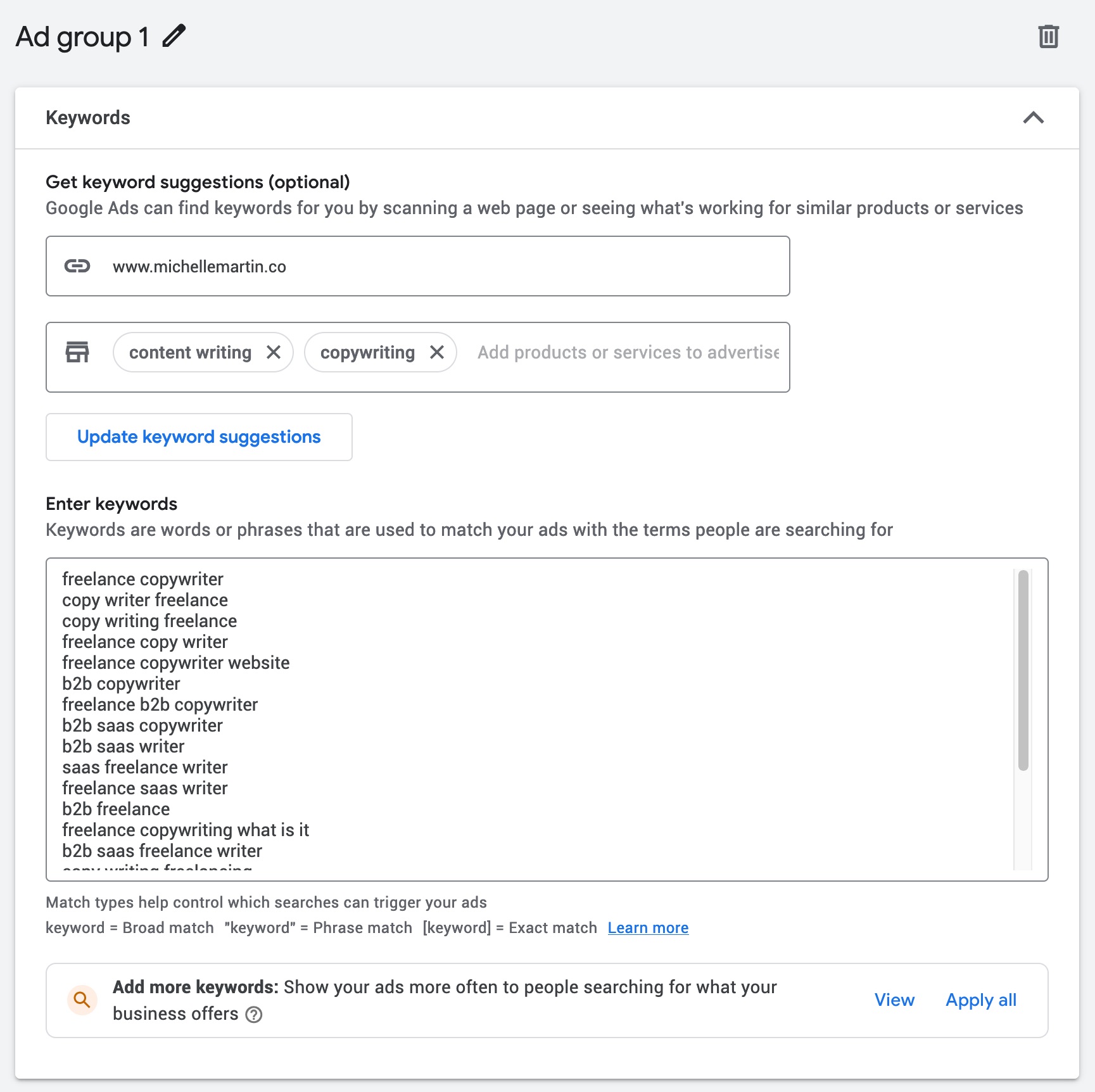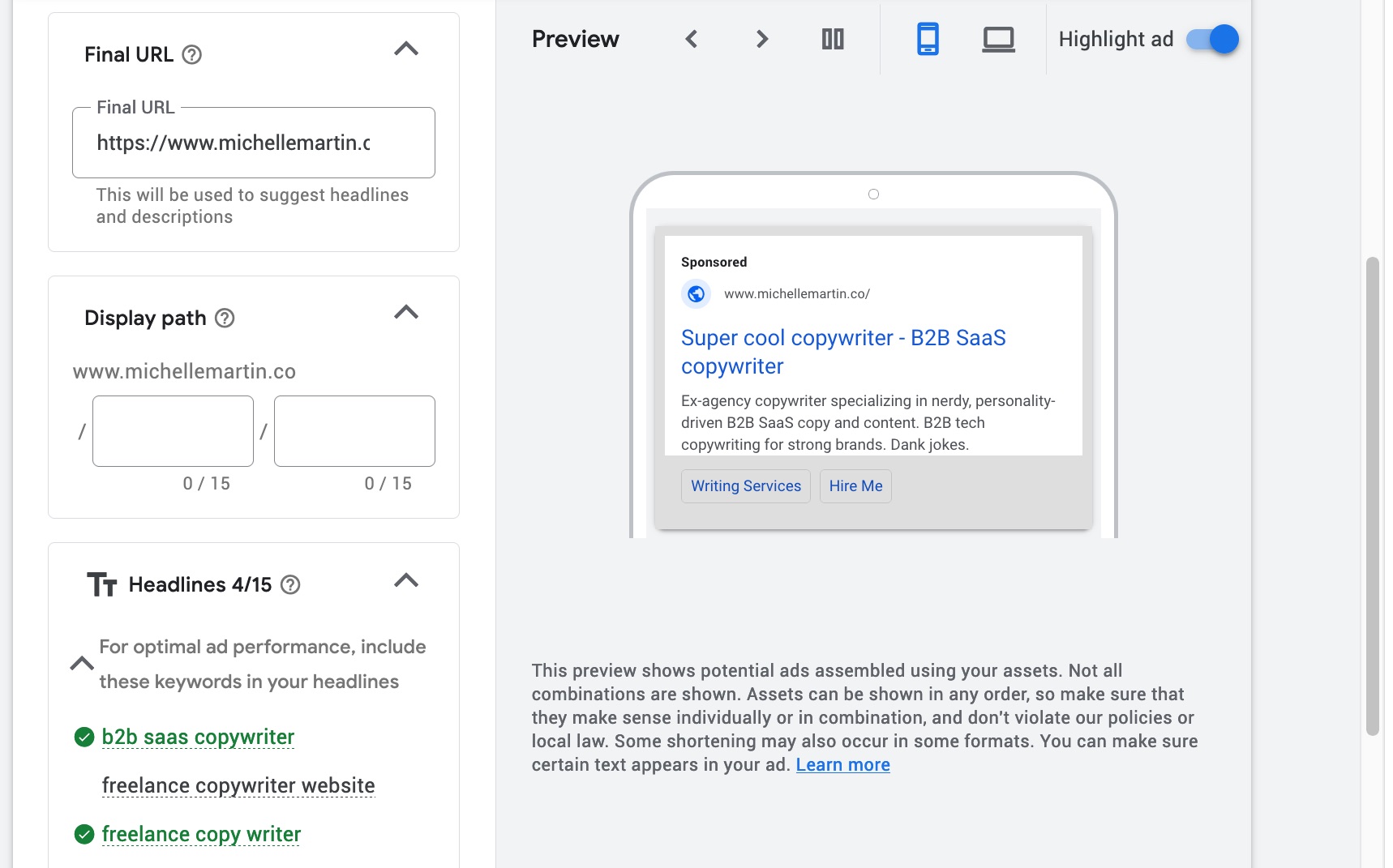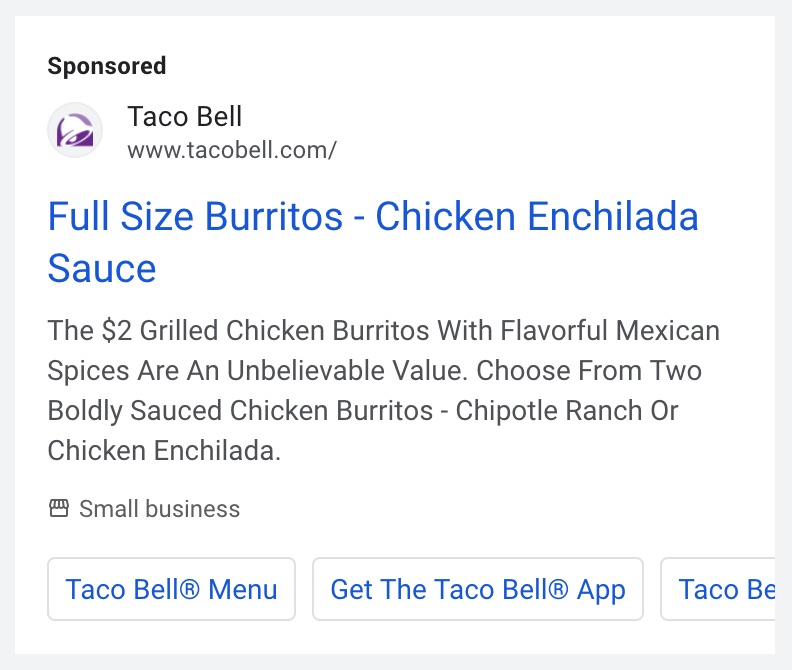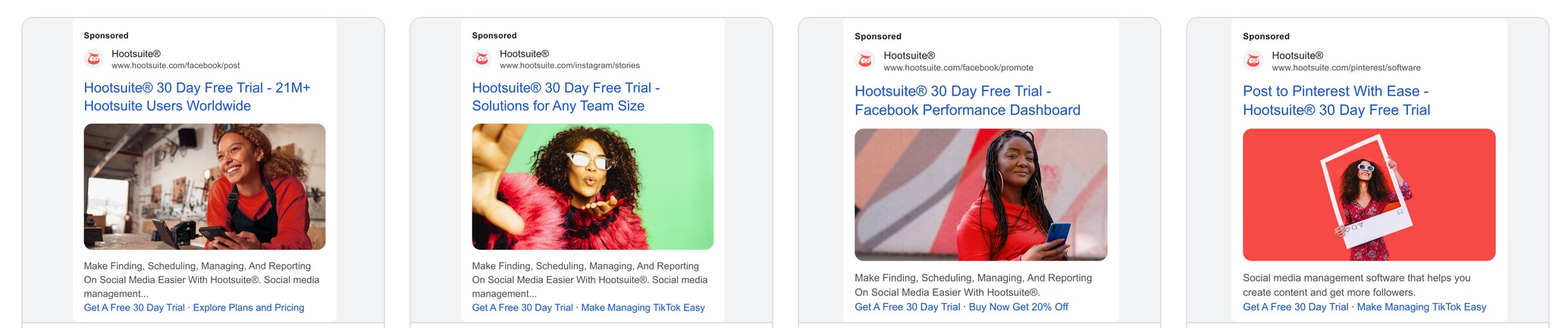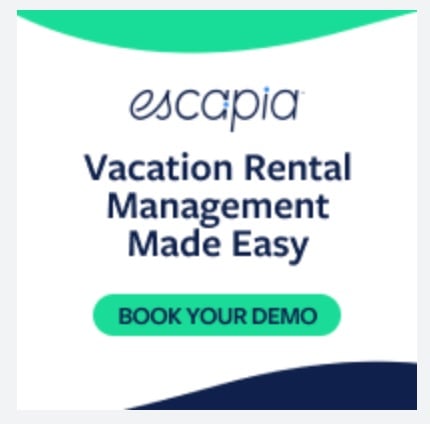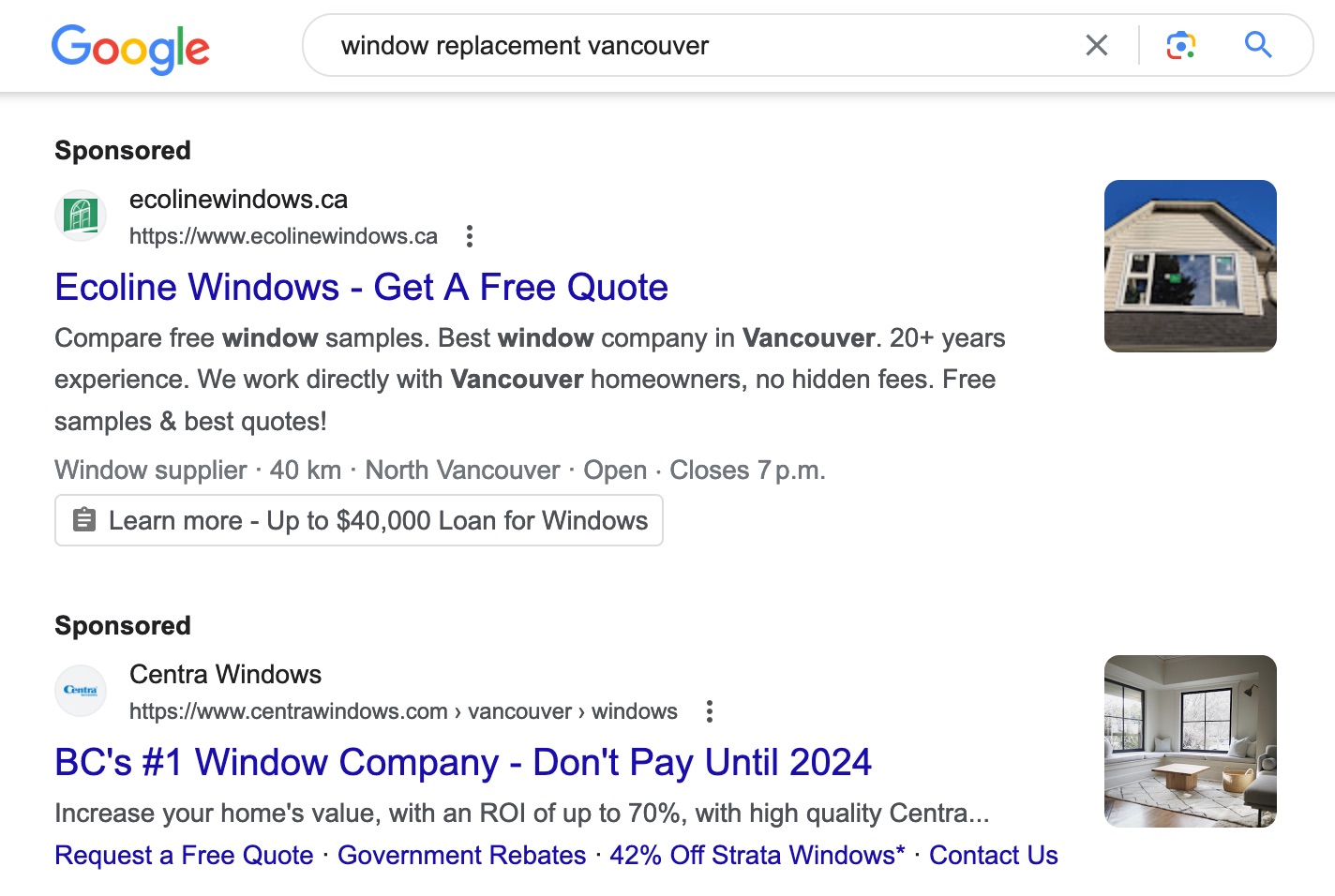If you build it, they will come… right? In today’s market, if you build a good Google Ads campaign, they will.
Once a luxury, digital advertising is now a necessity, especially if you’re a new company trying to break through.
But what types of Google ads should you use? What should your goals be (besides “sell more stuff”)? How do you know if your campaign is working, and more importantly, how much are Google Ads going to cost you?
Pour a hot bevvy and let’s get into everything you need to know to master Google Ads in 2023.
Bonus: Download The Wheel of Copy, a free visual guide to crafting persuasive headlines, emails, ads and calls to action. Save time and write copy that sells!
What is Google Ads?
Google Ads, formerly known as Google AdWords, is a bid-based online advertising platform that includes text format search engine ads, video ads, banner ads, YouTube ads, and other display options. Google Ads appear across Google search results and millions of Google partner websites.
Google Ads is the largest digital ad publisher in the United States, accounting for 28.4% of all ad revenue.
How do Google ads work?
You write an ad, place a bid, wait, and sales roll in. That’s basically it… with a few small caveats.
I’ll cover how to create a Google Ads campaign in step-by-step detail later, but essentially, Google Ads works on a pay-per-action pricing model, usually calculated as cost-per-click (CPC). That means you pay a certain price every time a user clicks on your ad, or whatever your goal action is.
That price changes often and depends on multiple factors, including how many other brands are currently targeting that keyword, search volume, expected reach, time of day or year, and more.
When you place your ad, you specify your “maximum bid” — the most you’re willing to pay for a click (or view, or other action you’ve defined).
The three main bidding options are:
- Cost-per-click (CPC): You pay when a user clicks on your ad.
- Cost-per-mille (CPM): You pay per 1,000 ad impressions.
- Cost-per-engagement (CPE): You pay when a user performs a specific action on your ad (signs up for a list, watch a video, etc).
For example, if your max bid is $2 but Google says the value of that click is $2.55, your ad won’t show. However, if your max bid was $2.56, your ad would be more likely to get the placement.
Importantly, this number is different from your overall campaign budget. You have the option to set a daily average budget and let Google handle your individual ad bids, or to set both your overall budget and fine-tune the maximum bid for each ad.
For beginners, I recommend setting your daily budget and letting Google optimize your individual ad bidding. It’s easier and often yields more effective and economical results.
For example, if you want to spend a total of $1,000, you could run a campaign for 30 days with a maximum daily budget of $33. Or, for 14 days at $66 per day. You get it.
That’s budgeting in a nutshell, though there are a few exceptions for specific industries.
Although, there’s one more sneaky factor to bidding: Quality Score.
Quality Score is how Google Ads determines who has the “best” ad to show for a keyword. It’s a numerical ranking from 1-10. For example, a lunch restaurant could score a 10 (high) for the keyword “avocado sandwiches” but would likely score a 1 (low) for the keyword “local plumber,” right?
Your Quality Score doesn’t directly affect your ad placement or budget, but it can have indirect effects.
For example, a high Quality Score means your ads match your potential customers’ search intent. And, creating ads that match what people are searching for means they’ll be shown more often, which means you’ll get more clicks. Quality Score isn’t a metric you should track in depth, but more of a guide to tell if your ad targeting is on track and how you compare to others competing for the same keywords.
Types of Google ads
Google Ads has changed a lot over the years, with new features and ad types. Right now, Google Ads consists of:
- Responsive search ads
- Performance Max ads
- Discovery ads
- Display ads
- Shopping ads
- App ads
- Smart campaigns
Let’s dive into each of these and when you should use them.
Responsive search ads
The OG, bread n’ butta, familiar-to-all search ad format should be part of everyone’s campaigns. These are text-based ads in search result pages (SERPs) on Google.
Back in the day, what you wrote for each ad is what Google displayed. Now, responsive search ads allow you to write multiple small variations and Google’s AI technology chooses the best mix of ad components to match the search query and intent.
Search ads are indicated by the bold “Sponsored” above them. Ads will also be in the first four spots on the page.
Source: Google
When to use:
- All the time. Search ads are the most basic Google Ads format and every brand can benefit from using them.
Specs:
- Headlines: Minimum three and maximum 15 headlines, 30 characters each.
- Display URL: Must use your domain, but doesn’t have to be the final URL. Can include a simplified “Path” of up to 15 characters.
- Descriptions: The body text of the ad. You need at least two descriptions but are allowed up to four, maximum 90 characters each.
Performance Max ads
Performance Max ads are less of an ad type and more of an overall strategy. Google describes Performance Max as a kind of combo of all their best machine learning algorithms and AI-assisted ad bidding strategies, combined with data points you provide, like custom audiences. The idea is to get you the best results possible for your goal.
Google claims Performance Max campaigns earn 18% more conversions than traditional search advertising campaigns.
To make a Performance Max campaign, you need to have a specific goal, such as making sales, getting leads, or another defined action. And you’ll need either some existing campaigns to pull from, or to upload as many creative assets as possible.
Source: Google Ads
When to use:
- Google suggests using a Performance Max campaign to complement your basic search ad campaign(s).
- When you have a clear goal.
- When you have additional data to help Google target your ads, e.g. custom audiences from Facebook, previous campaigns, e-commerce, etc.
Specs:
- Covers various ad and creative formats. For best results, create a variety of assets — graphics, video, text options — for Google Ads to work with.
Discovery ads
Discovery ads appear in places where people are most likely researching products or watching product reviews. Typically, this includes YouTube homepage and Watch Next page ads, Gmail inbox ads, and in Google searches matching the intent to shop. Plus, on the Google homepage. It’s like a display ad mixed with a Shopping ad.
Google users can opt out of the data that’s tracked to put together targeted Discovery ads, but most don’t: Google claims Discovery ads can reach up to three billion people.
To decide which Discovery ads to show a user, Google uses their:
- Web and app activity
- App info from their device (e.g. phone, tablet, computer)
- Contacts
- Location history
- Location settings (e.g. saved “home” and “work” locations, and others)
Creepy? Maybe. Effective for your company? You bet.
Source: Gmail
When to use:
- You’ve already got several other campaigns and assets in Google Ads. Discovery ads use your existing assets across multiple formats.
- To scale up sales.
- To retarget previous customers by defining a custom audience.
Specs:
- Discovery ads encompass multiple ad formats, including text, graphic (display), and video. For best results, have multiple options for each visual format available.
- To run a Discovery campaign, you must have the Google tag installed on your website (formerly known as “sitewide tagging”).
YouTube ads
Familiar to most, YouTube ads play either before you watch a video, during it, or appear in other places on YouTube, such as the homepage and the Subscriptions, Watch Later, and playlist pages.
Who sees your video ads depends on several factors, including:
- Whether a user is signed in or not
- Their interests
- Watch history
- Your ad campaign goal
- Your ad campaign targeting settings
You have a few options for video ad formats:
- Bumper ads: Six seconds long and people can’t skip them.
- In-stream ads: Played before, during, or after a video. You can make them unskippable, so people have to watch the entire ad or, by default, users can skip after five seconds.
- Outstream ads: Video ads that play solely on Google video ad partners, instead of YouTube.
Source: YouTube
When to use:
- Product launches, new offers, or brand awareness. Video ads work for nearly every goal and campaign, provided you have high-quality video content.
Specs:
- Skippable in-stream ads: No maximum length, recommended to keep under three minutes.
- Non-skippable in-stream ads: Between 15-30 seconds.
- In-feed and outstream ads: No maximum length. Can use existing videos from your channel.
- Bumper ads: Maximum 6 seconds.
Display ads
Display ads are images or videos that appear across millions of websites worldwide who are part of Google’s Display Network, as well as Google sites, like YouTube.
You can define each ad yourself, or upload a collection of assets — graphics, video, logos, and headlines — and let Google Ads’ AI come up with the best combinations to target your audience as part of either a Smart Display or Performance Max campaign.
As of 2023, it’s a best practice to convert your eligible Display ad campaigns into Performance Max campaigns. That’s Google Ads-speak for “upload the assets and let Google do the bidding and targeting.” This is because single image display ads no longer show in Gmail and other high-value placements, whereas Performance Max ads do. Plus, Google says advertisers who convert to Performance Max campaigns have an average 15% more conversions at a similar cost-per-action.
Source: Marketing Week
When to use:
- As soon as you have visual assets: graphics or video. Everyone should try Display ads.
- You want to retarget an existing audience, like re-engaging past customers to shop with you again.
Specs:
- Image ads: A wide range of specific dimensions, including banners, square format ads, and more. For best results, create versions of your images in all Display ad sizes.
- HTML5 ads: Brands who have spent $9,000 USD or more on Google Ads, and have an account over 90 days old, can apply to access the HTML5 ad format. You create HTML5 ads with Google Web Designer.
Shopping ads
Shopping ads use your product catalog to showcase e-commerce optimized ads across the Google Search and Display networks, YouTube, and Gmail. Google’s automatic targeting shows what it thinks is the most relevant product for a user’s search, like if I’m searching for a new adorkable marketing-related shirt.
Google shows product listings — both ads and organic results — in an e-commerce inspired layout that’s easy for me to browse, click through, and buy:
Source: Google
When to use:
- A must-have ad format for every e-commerce retailer.
- Especially useful if you use Shopify, WooCommerce, BigCommerce, or GoDaddy to take advantage of automatic Performance Max Shopping ads.
Specs:
- Product data feeds must be structured in a way Google Ads understands, including having a unique ID number, description, URL, image, and more for each item. Product info must be updated (manually or automatically) every 30 days.
App ads
Exactly what they sound like, app ads drive viewers to download your iOS or Android app, though there are several additional campaign features available to Android app campaigns vs. iOS (because Google owns the Google Play store).
For either, you can have a goal of getting either more app installs or more engagement from people who already have your app. For Android campaigns only, you can run a pre-registration campaign to get early signups to validate your app idea before it launches.
App ads are easy to set up since they use images, videos, and content from your app store listing. Or, you can upload your own media.
Example: YouTube
When to use:
- If you have an app, although you need 50,000 app installs to be eligible (except for Android pre-registration ads).
Specs:
- Images: Either .PNG or .JPG format, up to 5mb each, in recommended sizes of either 1200px x 1200px, 1200px x 628px, or 1200px x 1500px.
- Video (optional): Must be uploaded to YouTube first, or use a video from your app store listing.
- Text: Up to five headlines of 30 characters or less, and five descriptions of 90 characters or less.
- HTML5: Select advertisers can use HTML5 assets as part of an app ad campaign.
Smart campaigns
Regular mode, Smart mode, Expert mode… huh? Basically, any campaign can be a “Smart campaign” if you set it to use Google Ads’ AI-powered bidding, targeting, or ad placement strategies.
Back in the old days, you really needed a Google Ads whiz to custom-create and test each ad to get the best results. While human Google Ads experts are still valuable, Google’s automated ad products have come a long way. For most users — especially those just getting started with Google Ads — Smart campaigns are what you’ll want to use.
To optimize your Smart campaign, specify one of the following goals:
- Get more leads (calls)
- Get more physical business location visits
- Get more website sales or sign-ups
- Brand awareness (video campaigns)
Example: Google
When to use:
- If you’re new to Google Ads, Smart campaigns are a great way to start and take less than 15 minutes to set up.
- For experienced brands, Smart campaigns still often out-perform standard campaigns, and take less time to manage.
Specs:
- Each Smart campaign ad is made up of multiple, separate components: Headline, description, URL, your business name, and — if applicable — phone number, address, or map location (for physical locations).
How much do Google ads cost?
TL; DR: However much you want them to cost.
OK, but really, here are how much Google Ads cost in 2023, based on the average CPC per industry in the United States:
Source: Statista
But that’s not the entire answer. In the U.S., the online education industry has an average CPC of $9.35 USD, but only $1.89 USD in Germany.
Source: Statista
Same with real estate: the average CPC is $1.87 USD in the United States, $0.78 USD in the United Kingdom, and $0.63 USD in Canada, for example. Each industry has a vastly different cost per click which also varies by location.
So there’s no “true” average cost of Google Ads, but what about an estimate?
The average Google Ads cost per click in the U.S. is $1.99 USD, the highest in the world. You can see the dramatic difference even across North American countries:
Source: Statista
In Europe, the United Kingdom and Switzerland take the top with $1.22 and $1.13 USD respectively.
Source: Statista
Average costs are going to differ, even among competitors in the same industry and location. There are so many other factors that go into your Google Ads cost, including:
- Targeting strategy
- Ad creative
- Keywords
- Headline copy
- Campaign goal
- Whether it’s a Performance Max campaign or not
- Whether you’re using manual or automatic bidding
The only number to beat? Your own previous best.
How to create Google ads in 5 steps
1. Open a Google Ads account
Take care of all the basics first, including opening a Google Ads account and:
- Entering your business name and website URL
- Linking any existing Google-owned accounts, such as a YouTube channel and/or Google My Business profile
- Filling out billing and payment information
2. Create your first campaign
Click New campaign at the top of the main Google Ads dashboard.
Choose a goal for your campaign and click Continue.
In this case for the web traffic goal, I can choose from the following Google Ads formats:
3. Set a bidding strategy
Once you have a goal and ad format, tell Google Ads how much you want to spend and what you want to optimize that budget for (e.g. conversions, leads, traffic, etc).
Optionally, you can specify a target cost per action, although I recommend leaving this unchecked for new users. Let Google optimize as much as your bidding as possible.
4. Target your audience
Here’s where you tell Google where to find your people. Choose locations and/or languages spoken to target, as well as optional additional interest categories. Advanced users can upload custom audiences, fine-tune demographics, and more.
5. Create ads
Ad creation is a big topic and I can’t cover everything in just one section. So much depends on your industry, goals, existing assets, and more. But you need at least a few ad groups to start.
Google guides you through this process, asking for your URL and relevant keywords:
Then, Google Ads asks you to write a few ads. You’ll see a preview of it on the right as you build your ad.
You’ll need to include:
- A URL
- Up to 15 headline options
- Up to 4 descriptions
- Images
- Sitelinks: 4 or more additional, specific links that appear under your ad.
- Callouts: Short attributes, e.g. “free delivery, open 24/7” etc.
- Plus, any optional details, like a phone number, your app store link, etc.
You don’t need all these items all at once. If you’re just starting with Google Ads, keep it simple and get something out there. You can always measure, refine, and tweak ads later.
4 tips for creating winning Google ads
1. Focus on headlines
You can include up to 15 headlines per ad so take that opportunity and max out your ad’s potential. Depending on your ad format, Google will mix them up to show the ones most likely to convert, each separated by a dash.
Source: Google
2. Test and experiment
Even your top-performing ads can improve by testing new variations. Embrace A/B testing often and don’t be afraid to experiment with new ad copy, visuals, and more.
Source: Google
3. Have a clear call to action
For conversion-focused pay-per-click (PPC) campaigns, keep your call to action simple and descriptive for exactly what you want the viewer to do.
Source: Google
4. Use all available ad attributes
They’re optional, but including additional fields like callouts and sitelinks can make your ad stand out from the rest. This ad captures attention by featuring a financing callout:
Source: Google
Save time managing your social media presence with Hootsuite. From a single dashboard, you can publish and schedule posts, find relevant conversions, engage the audience, measure results, and more. Try it free today.
The post A Beginner-Friendly Guide to Google Ads for 2023 appeared first on Social Media Marketing & Management Dashboard.